Missed one sentence that your professor said during your lesson? With Live Lecture, you’re covered! Automatically record and transcribe your live lectures, and have notes automatically taken for you in real time!
How to use the Live Lecture feature
-
On the lefthand side, go to Live Lecture. To start a session > click Create a Live Lecture Session
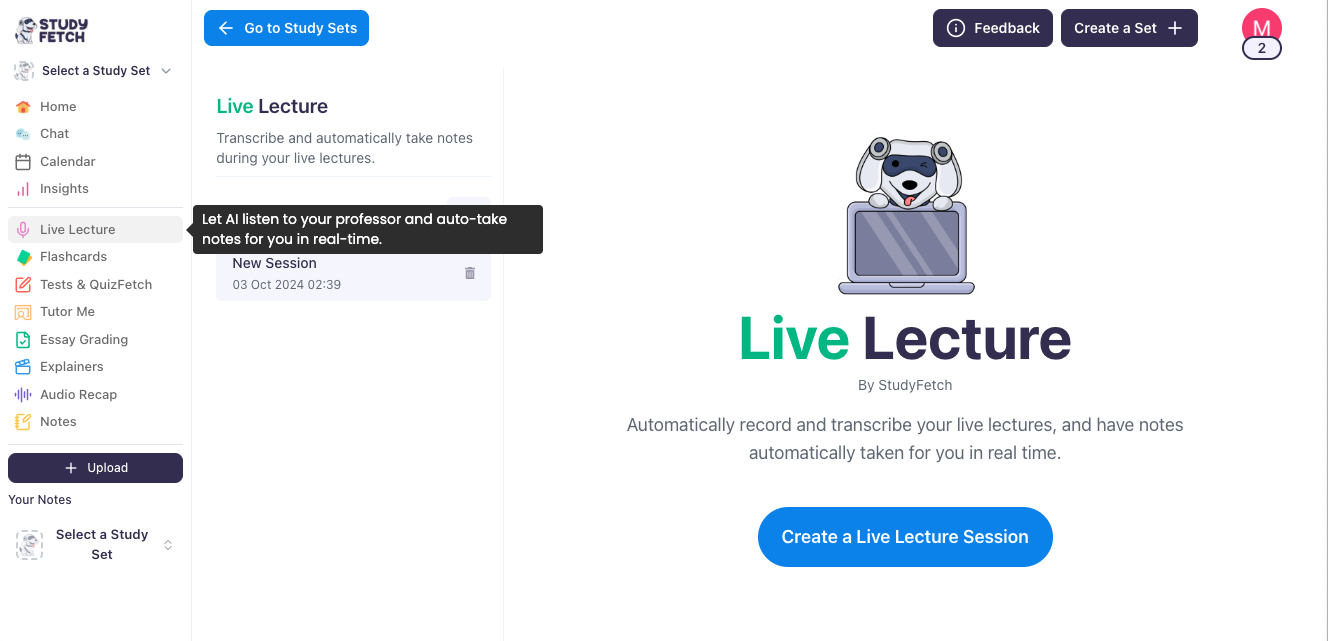
-
To begin taking notes > click Start Listening
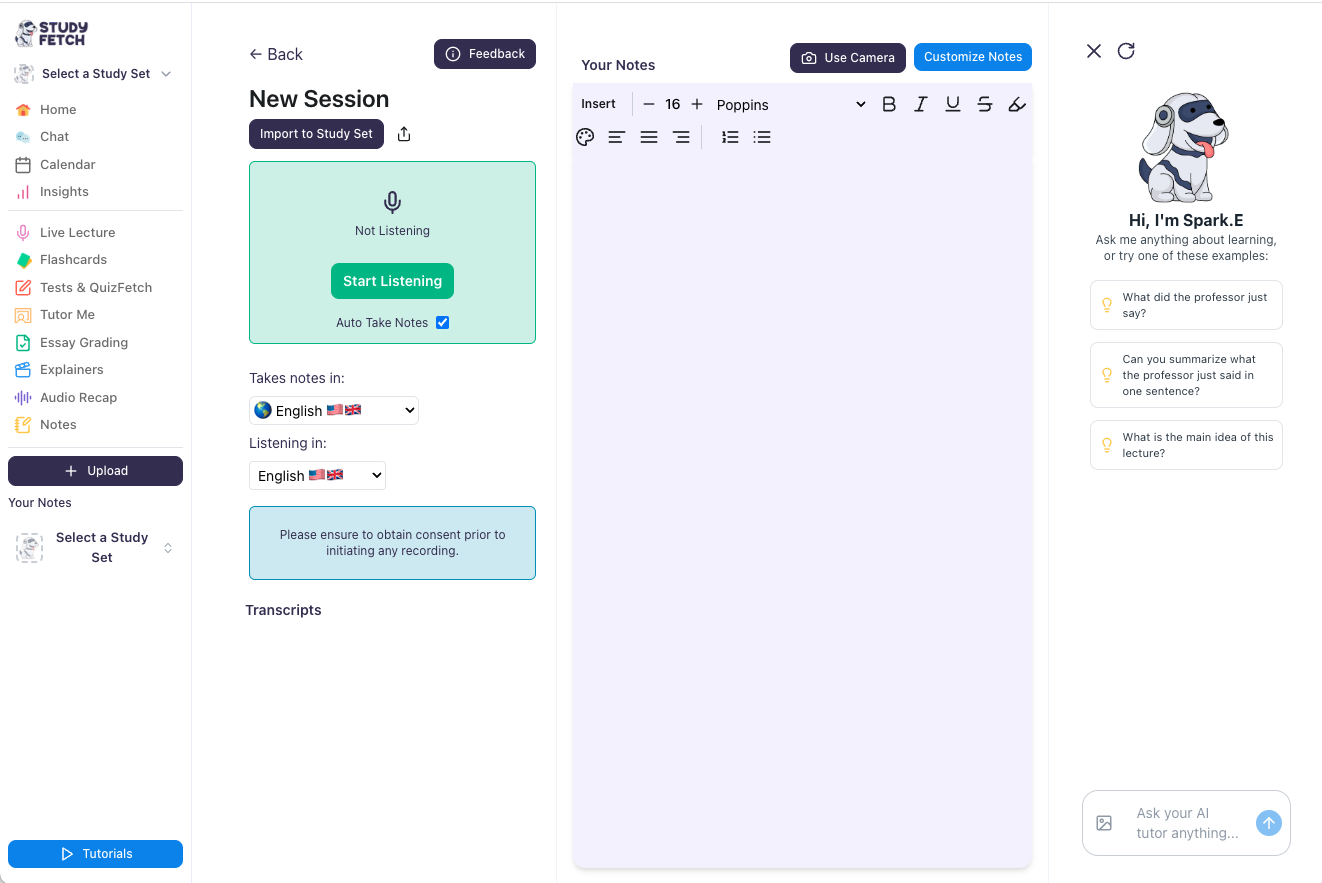
-
Make sure that the Auto Take Notes box is checked so that notes can be automatically generated
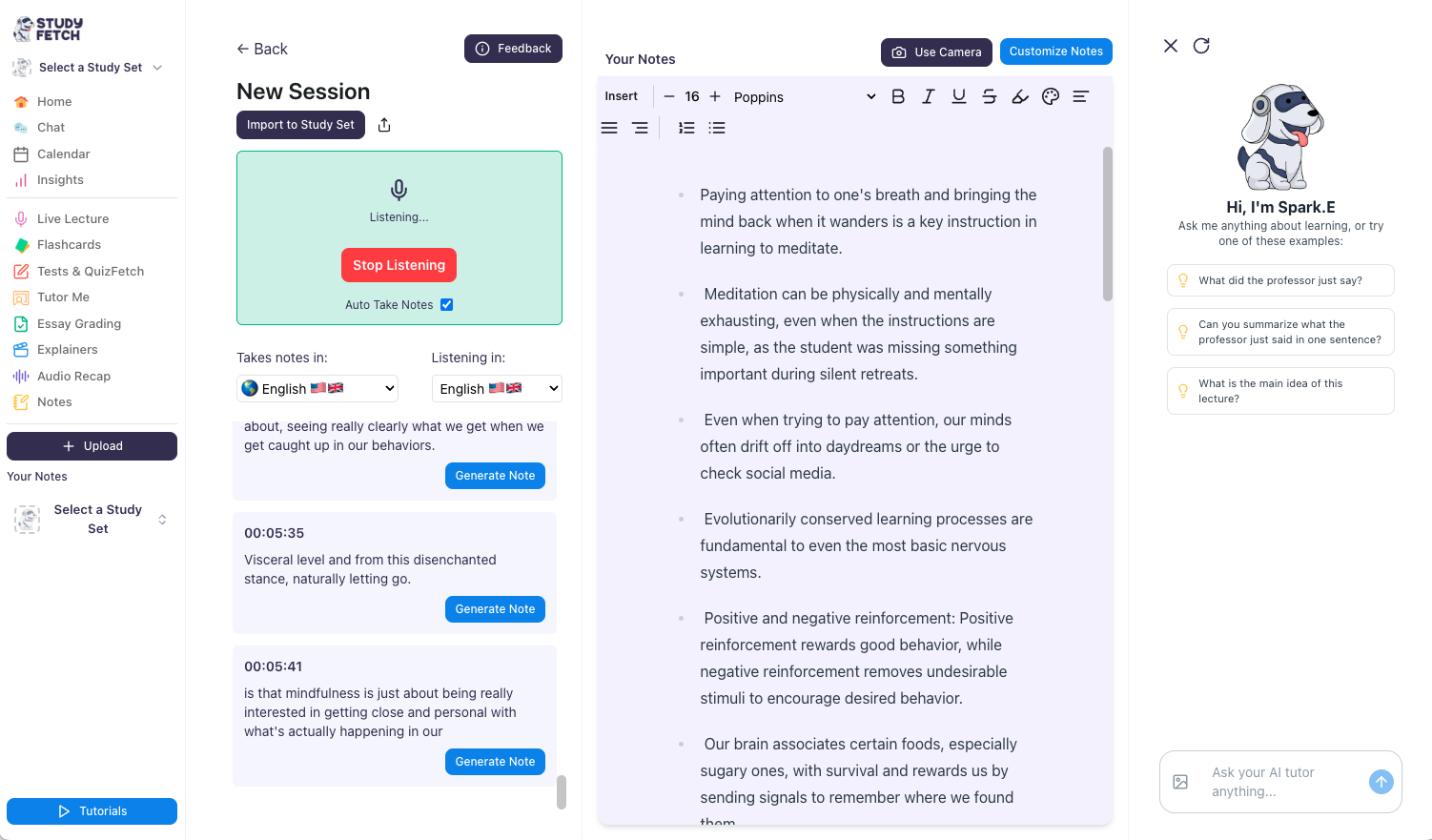
-
Once you’re done, you can edit your notes by clicking Customize Notes on the upper right side of the notes generated. You will see options on how you can edit your notes.
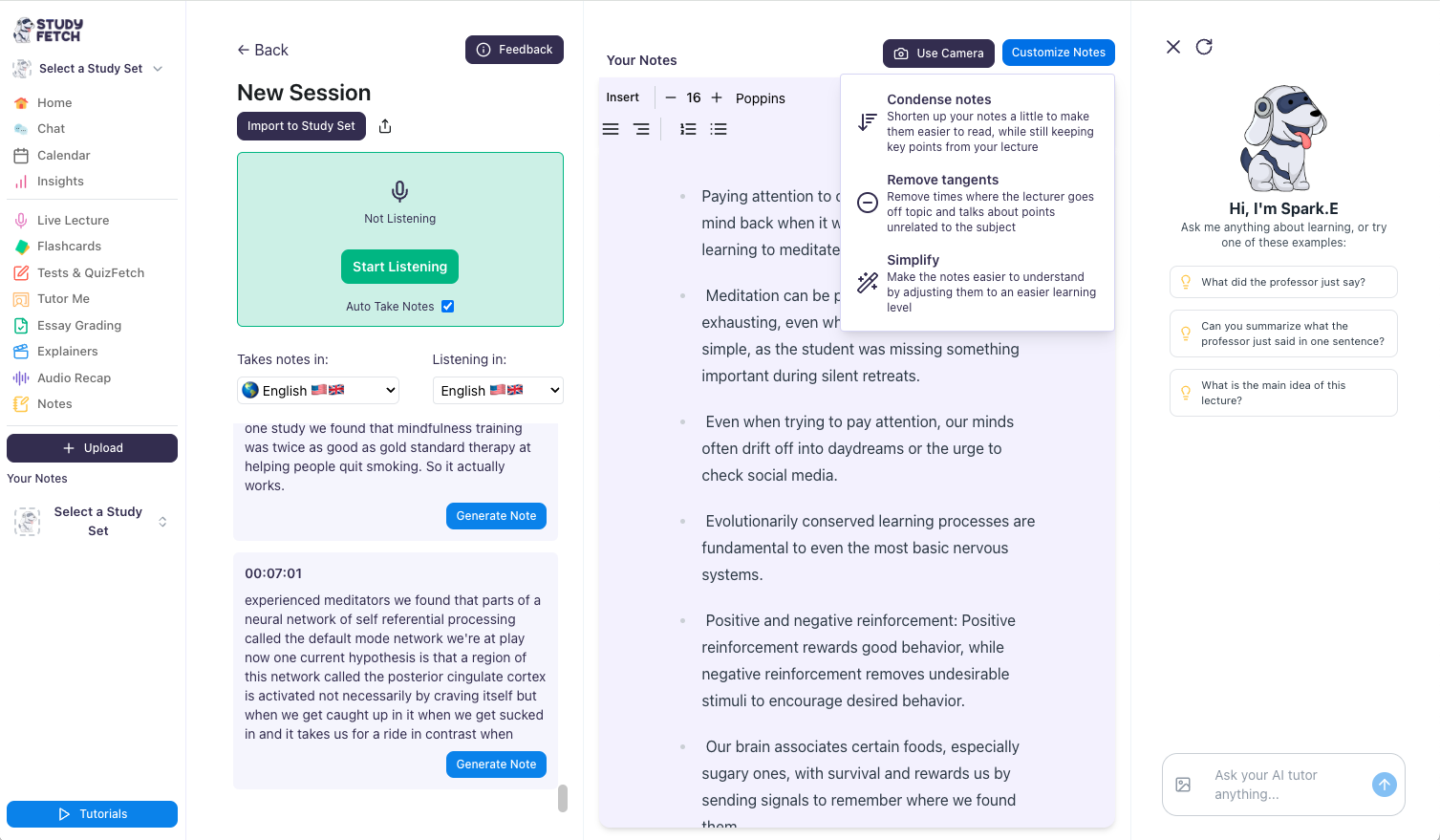
-
If you choose Condense Notes, you will be given a chance to review the changes to your notes. You can either Reject, Regenerate, or Accept the changes.
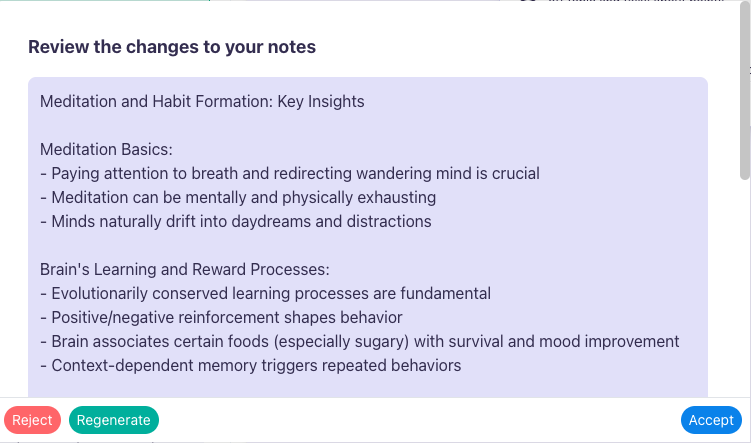
-
You will now be able to see the changes applied to your notes. You are still able to customize them just like any document
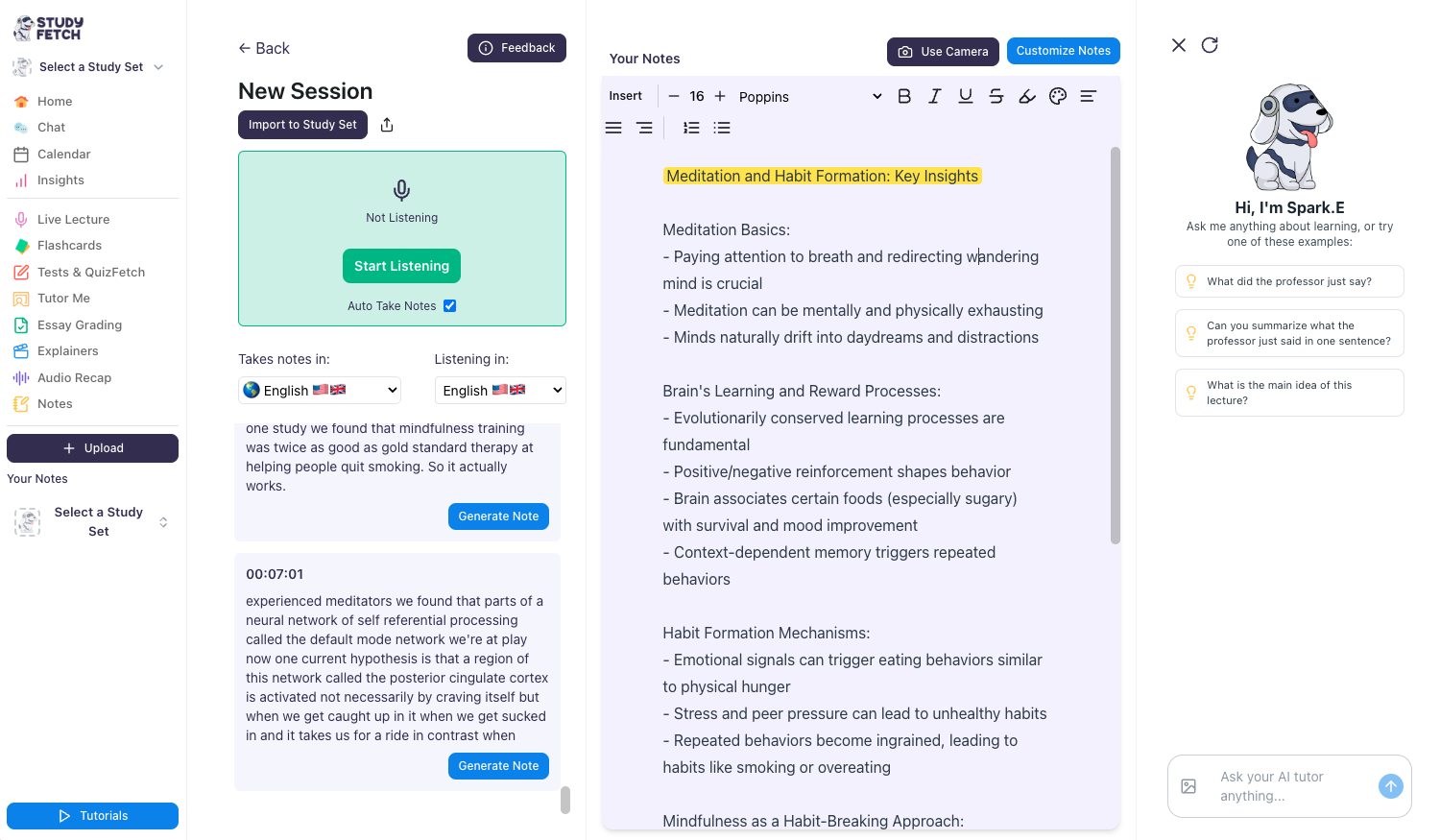
-
You may also change the language of the notes you want to generate
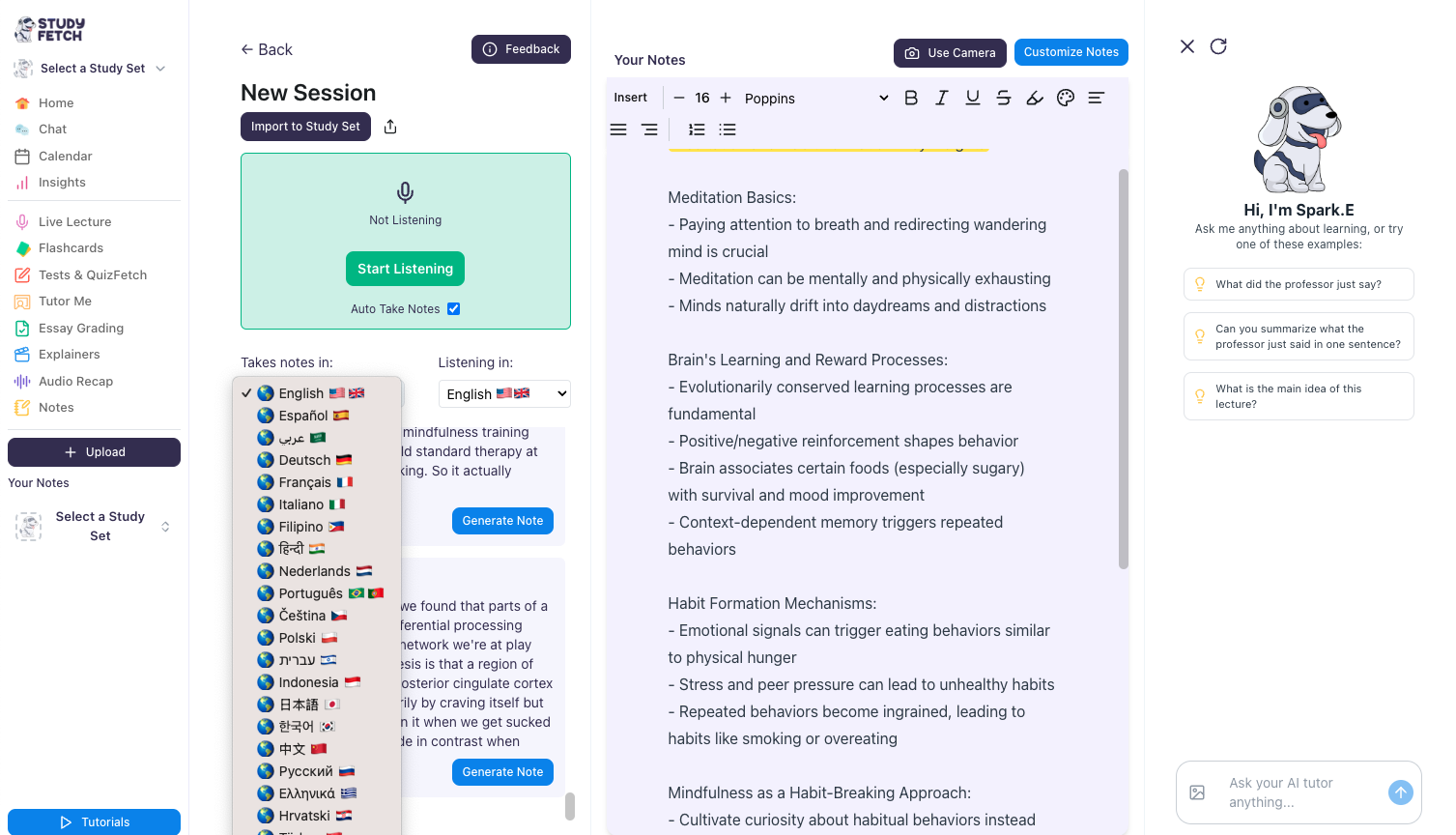
-
Or you may choose to change the language of the lecture you’re listening to
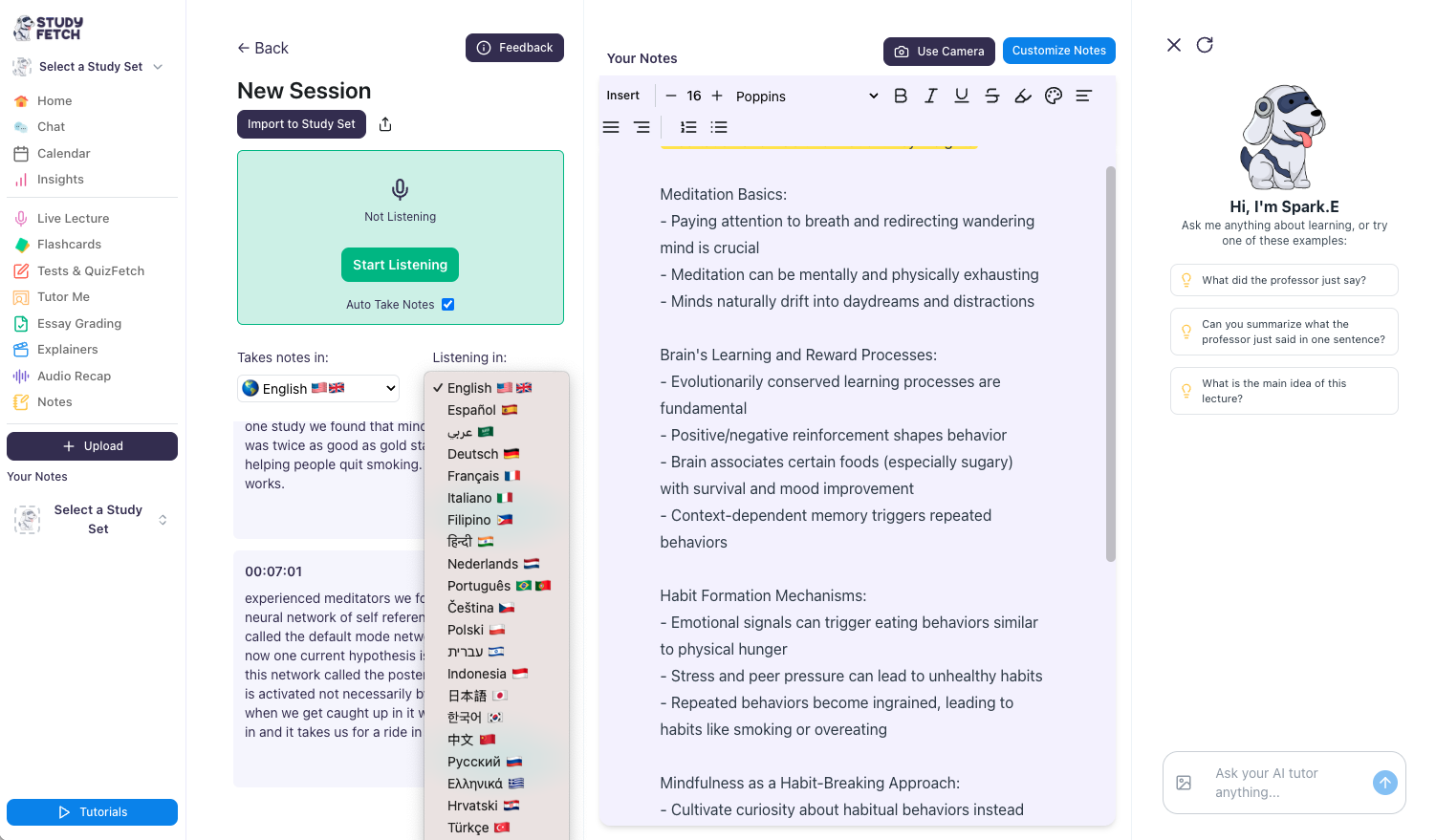
-
You may also make use of Spark.E, your AI Tutor to review your notes
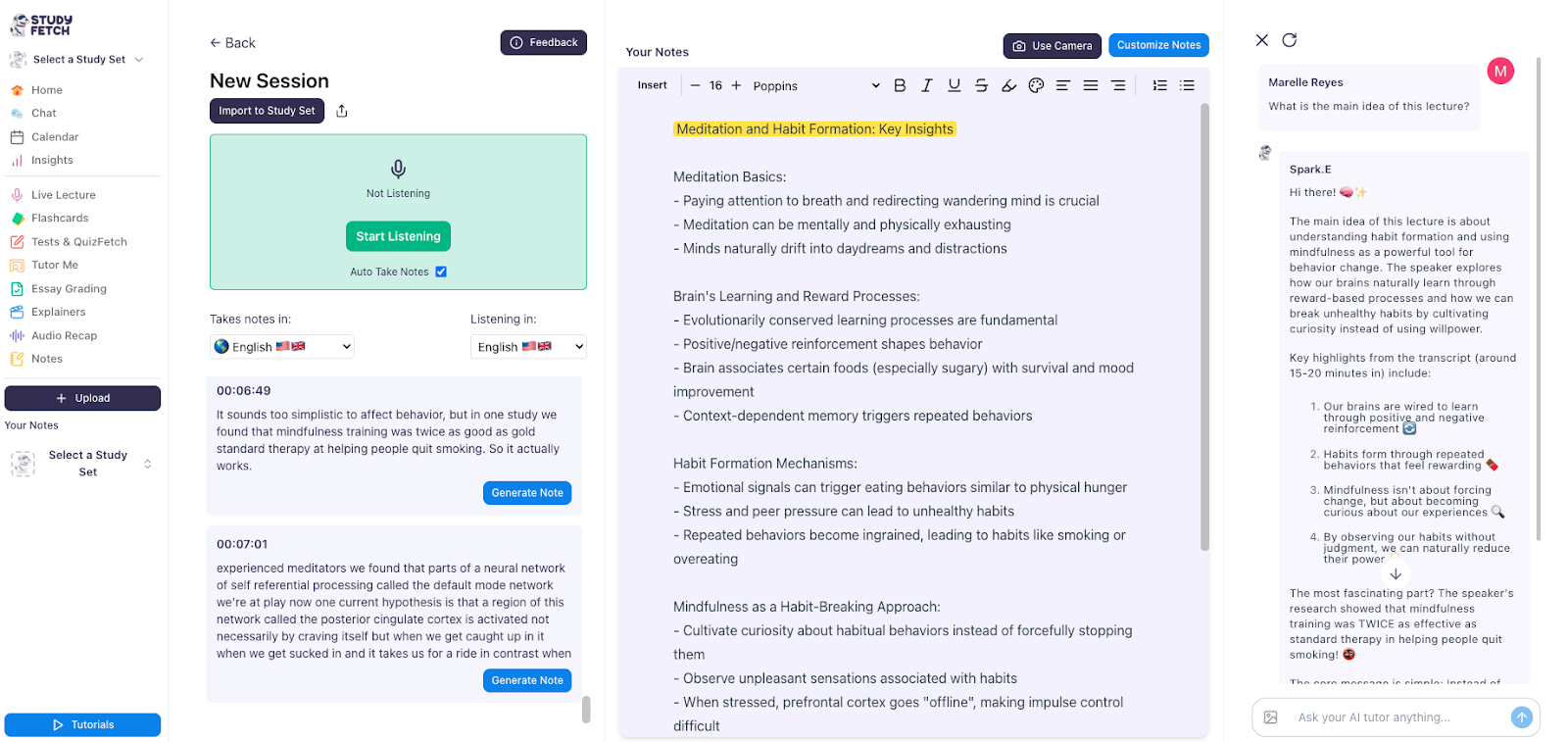
-
On the upper left side, you can edit the title of the session by simply clicking on the text
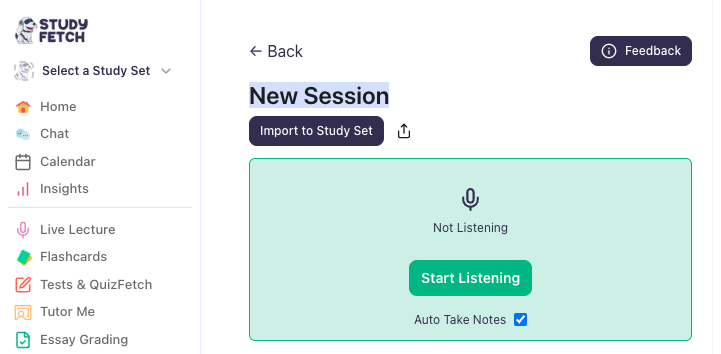
- You can also click the Import to Study Set button to include this as a new Study Set > Choose the Study Set you’d like to add the notes to