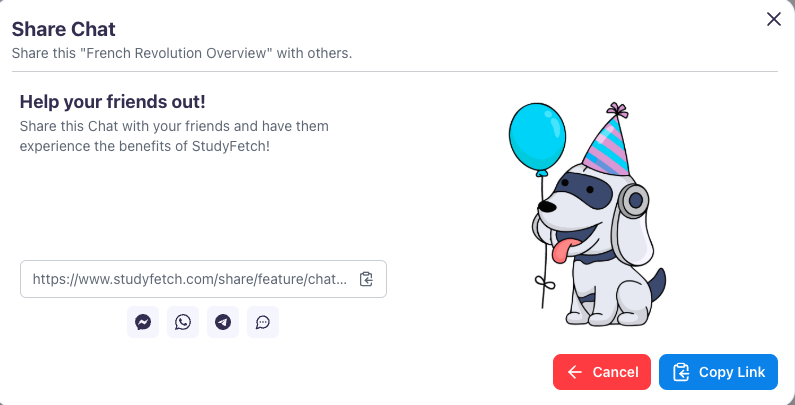How to use the Chat feature
-
Go to the lefthand side > choose Chat
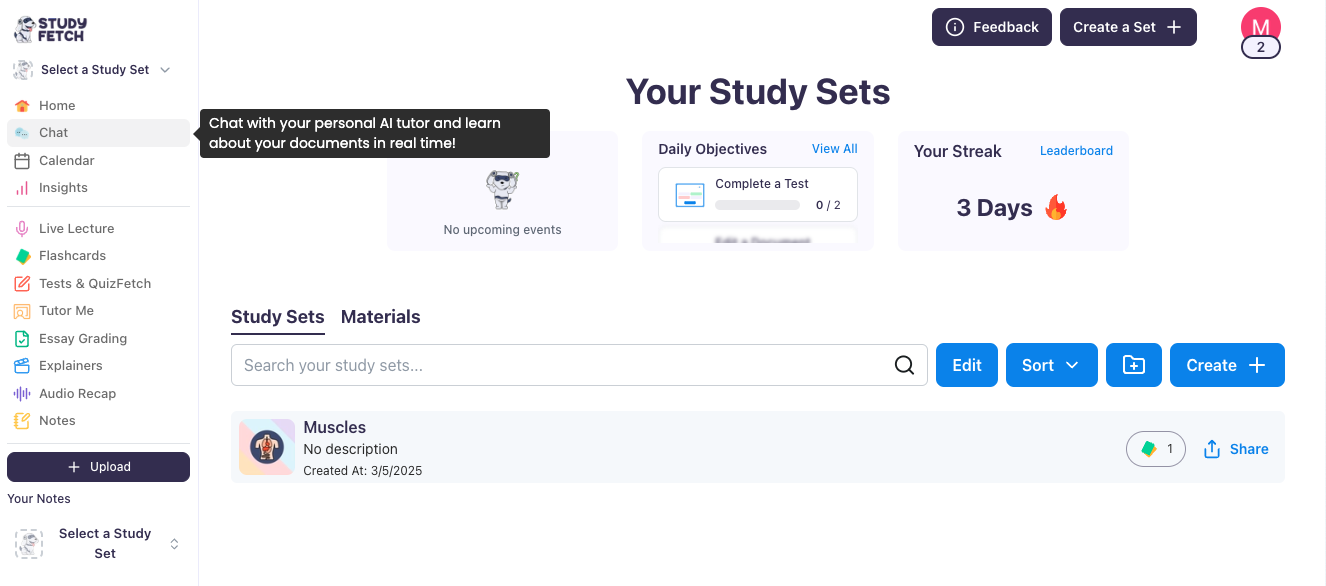
-
You will now be able to start a new chat session with Spark.E, your AI Tutor.\\
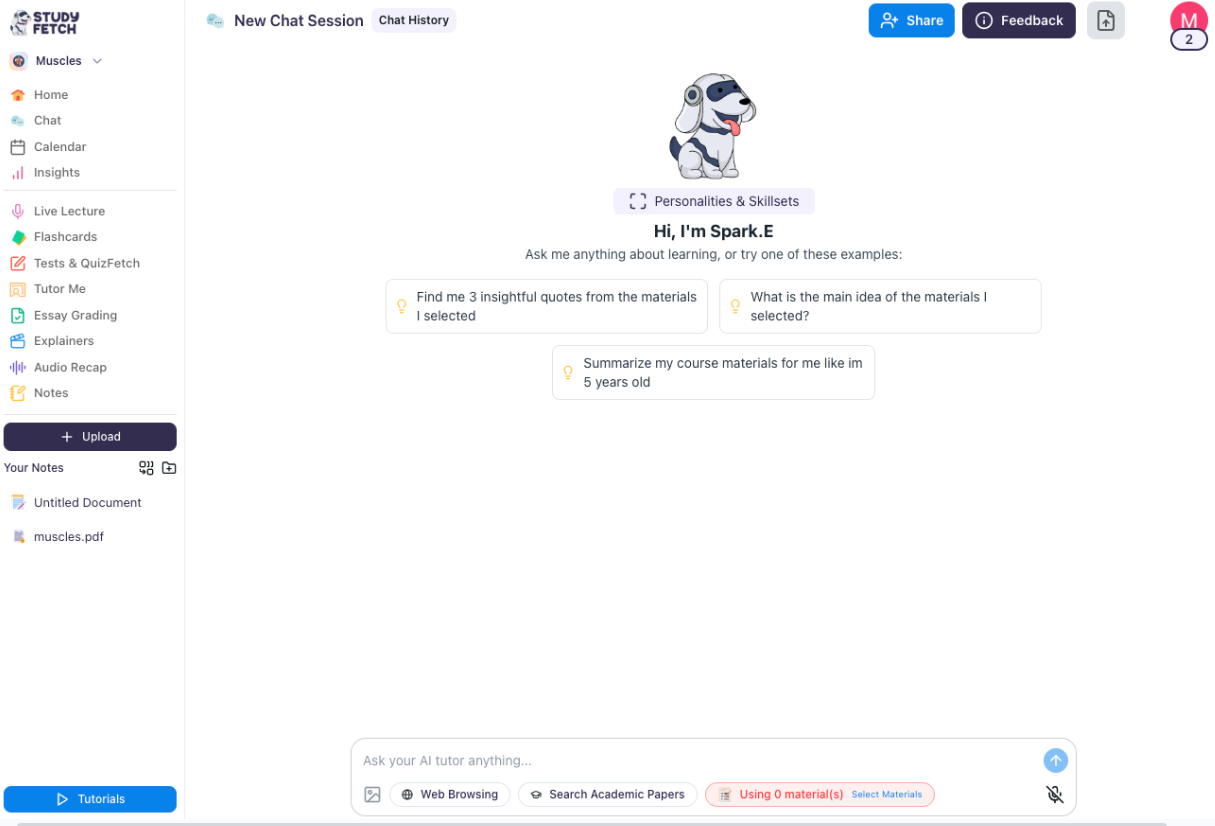
-
Click on Spark.E’s icon to choose the Personality & Skillset of your AI Tutor.
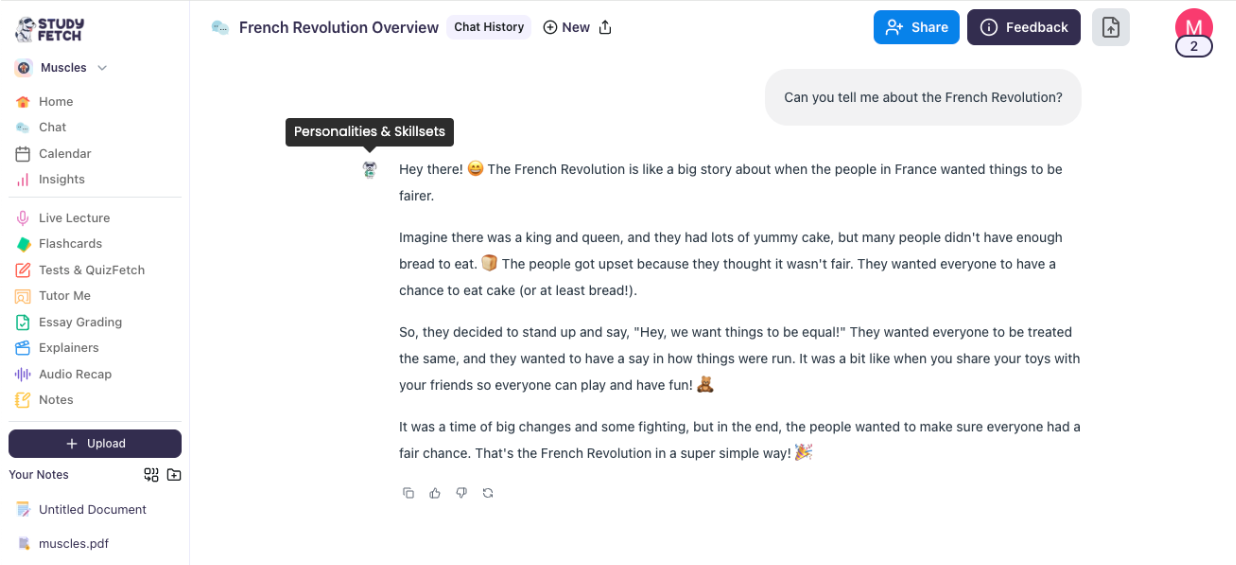
-
You can also choose among the AI Tutor Persona Presets, each with a distinct teaching style.
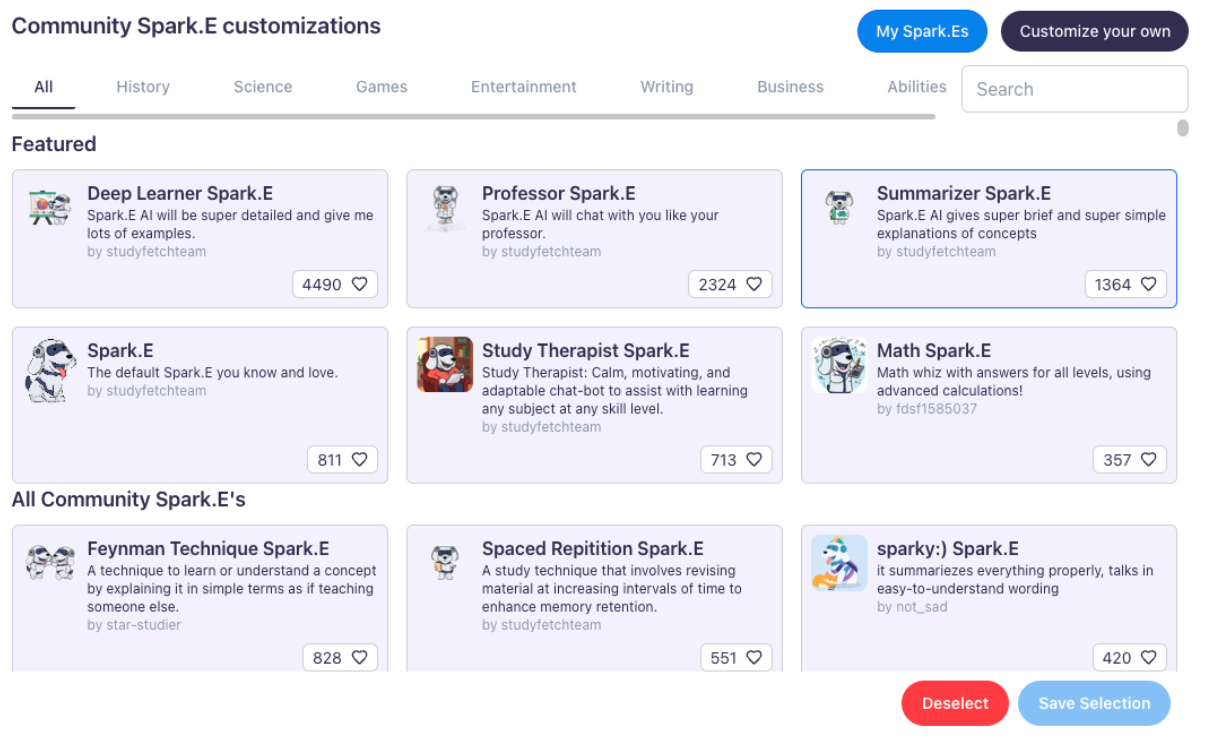
-
You may also choose to customize your own Spark.E
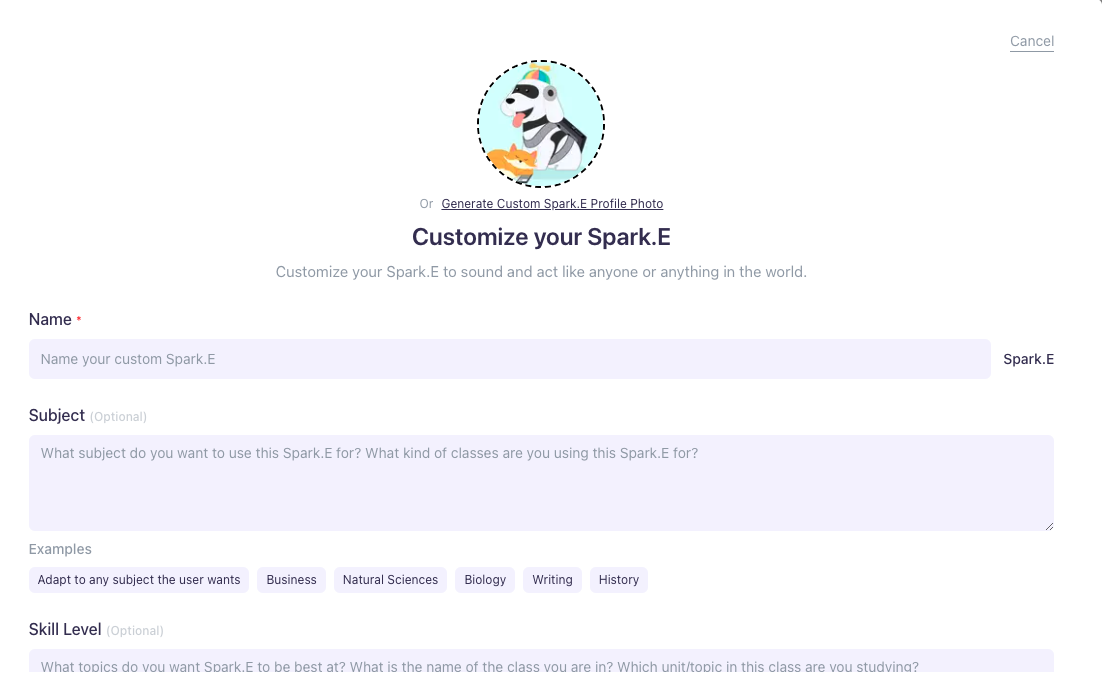
-
Once you’ve saved your selection, your AI Tutor will adjust the way they teach
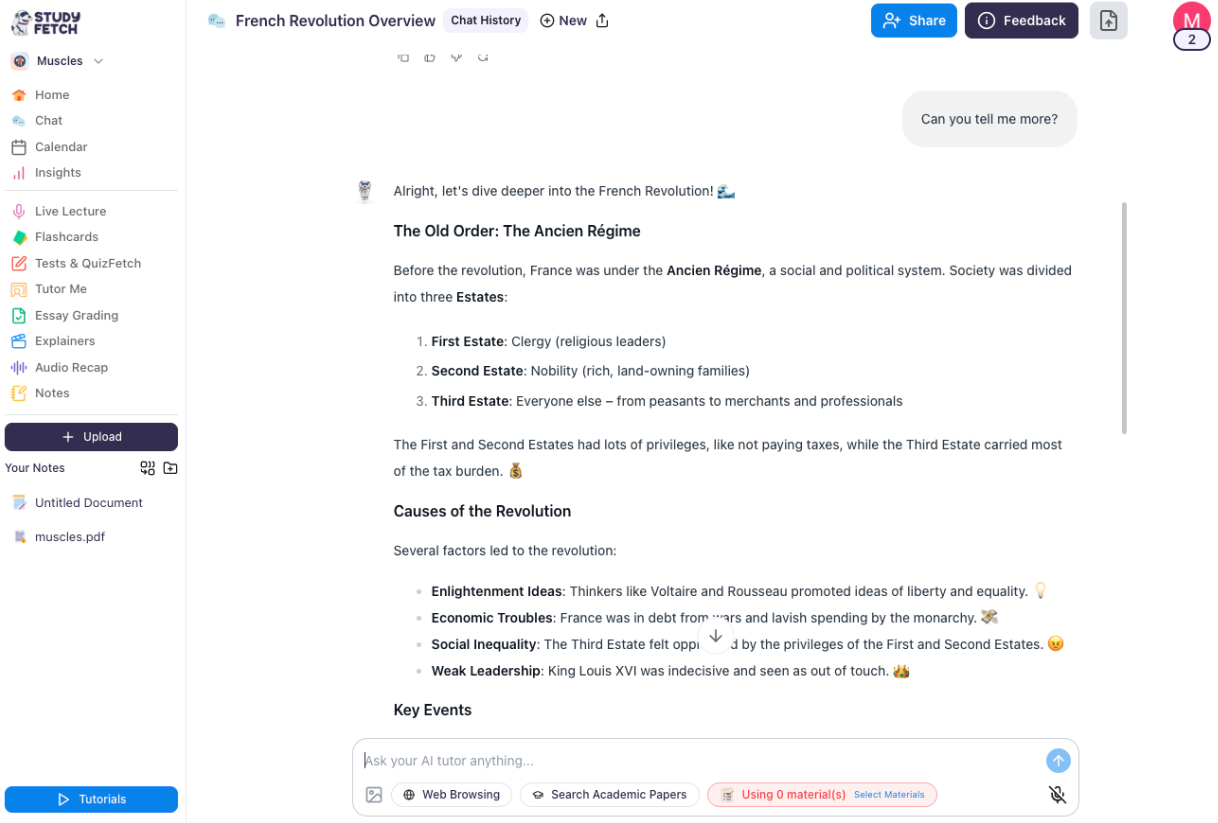
-
On the bottom of your chat box, you have multiple options, such as adding an image to specify your questions, using Web Browsing to search the web for information, Search Academic Papers to limit the search to academically published works, or you may also use your own materials to study

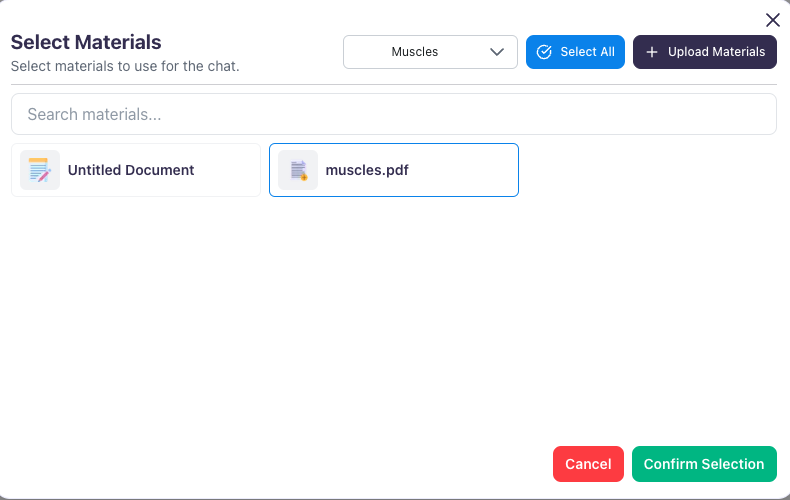
-
Spark.E will now be able to tutor you based on the materials you have chosen
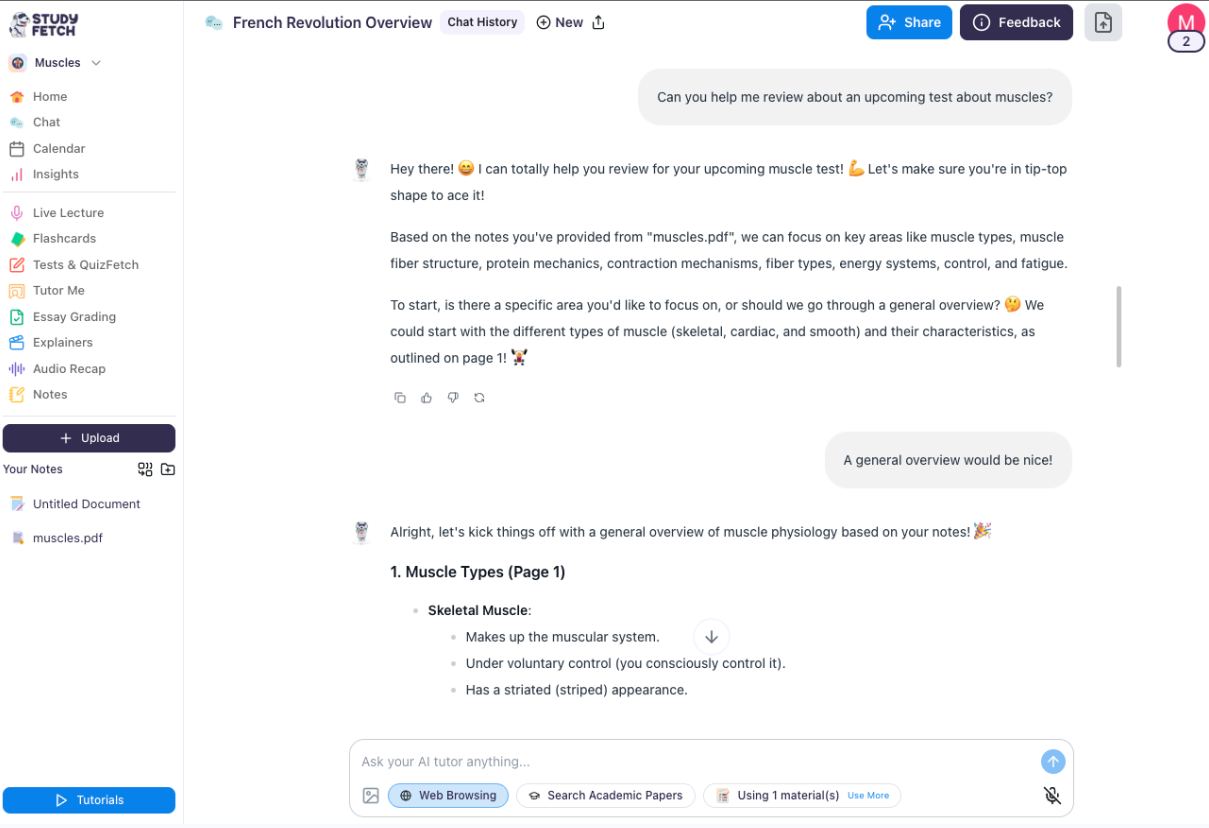
-
Check the upper left corner of your chat box to view all your chats in Chat History, and click any to switch back to previous conversations
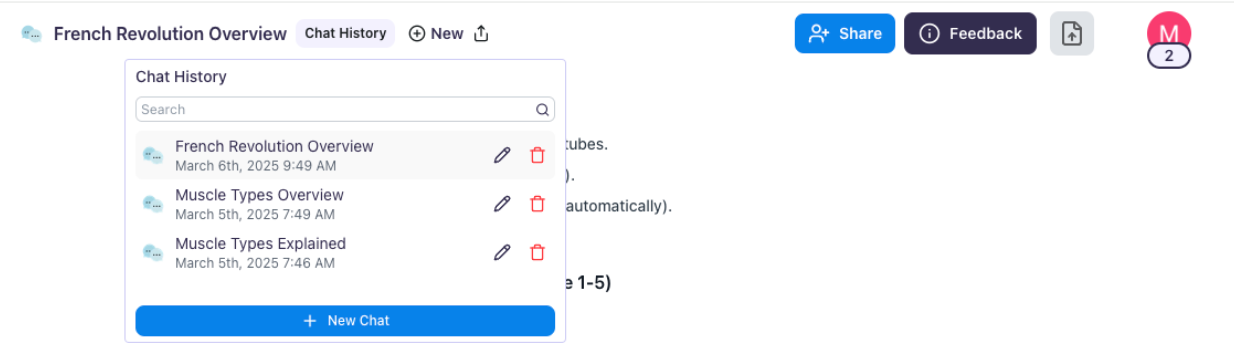
-
Next is the New option to create a new chat

-
This option also allows you to share the Chat session with your friends