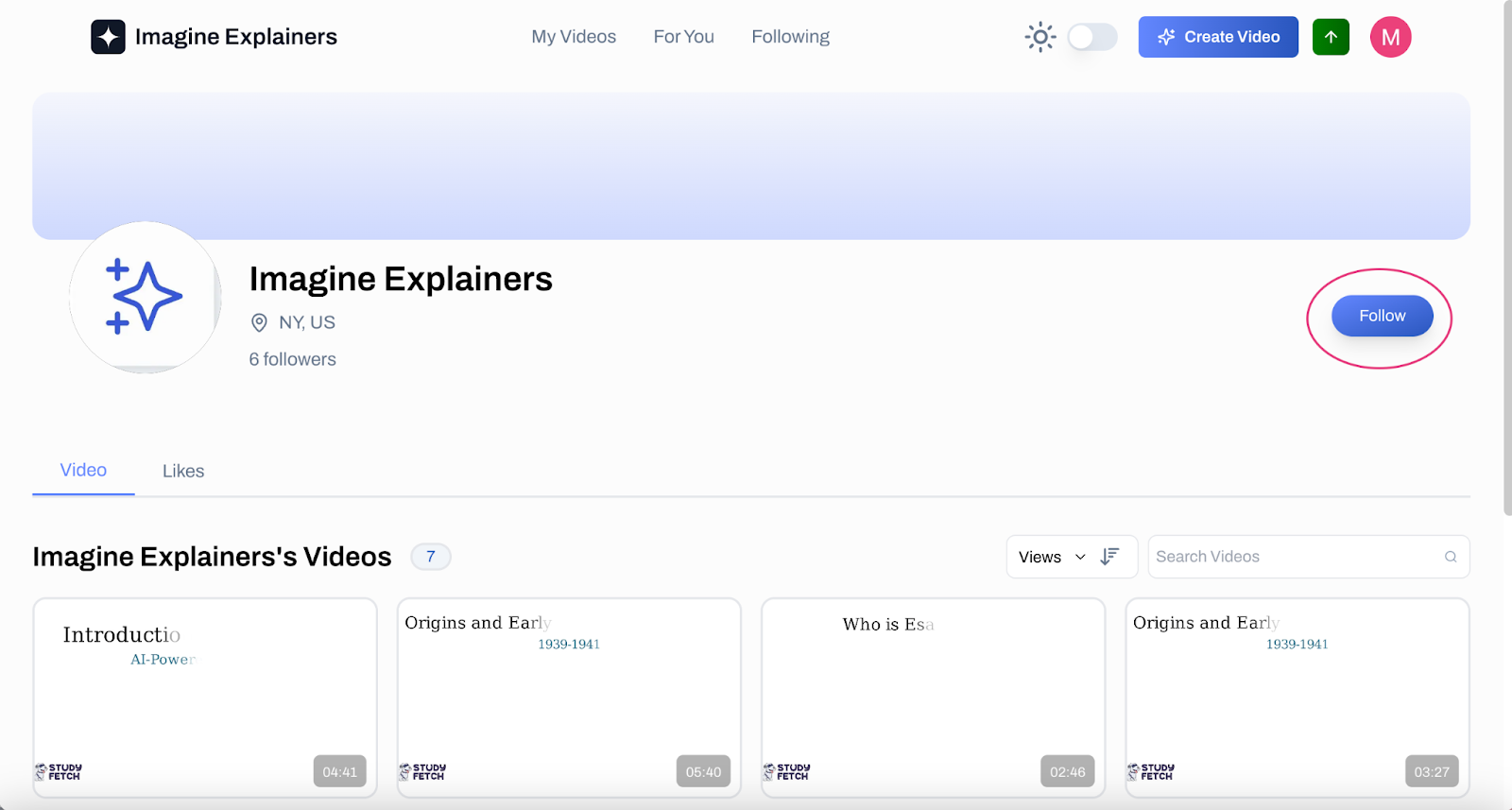How to create a video explainer
To get started with Imagine Explainers:- Visit imagineexplainers.com
- Create a free account or log in to your existing account
- Once logged in, you’ll be taken to the main dashboard where you can start creating video explainers
-
On your homepage, you will immediately see a text prompt where you can type in what you want to learn about. You can also tick the Real Time Web Search button to allow the AI to use real time data and get the latest information about your topic from the internet
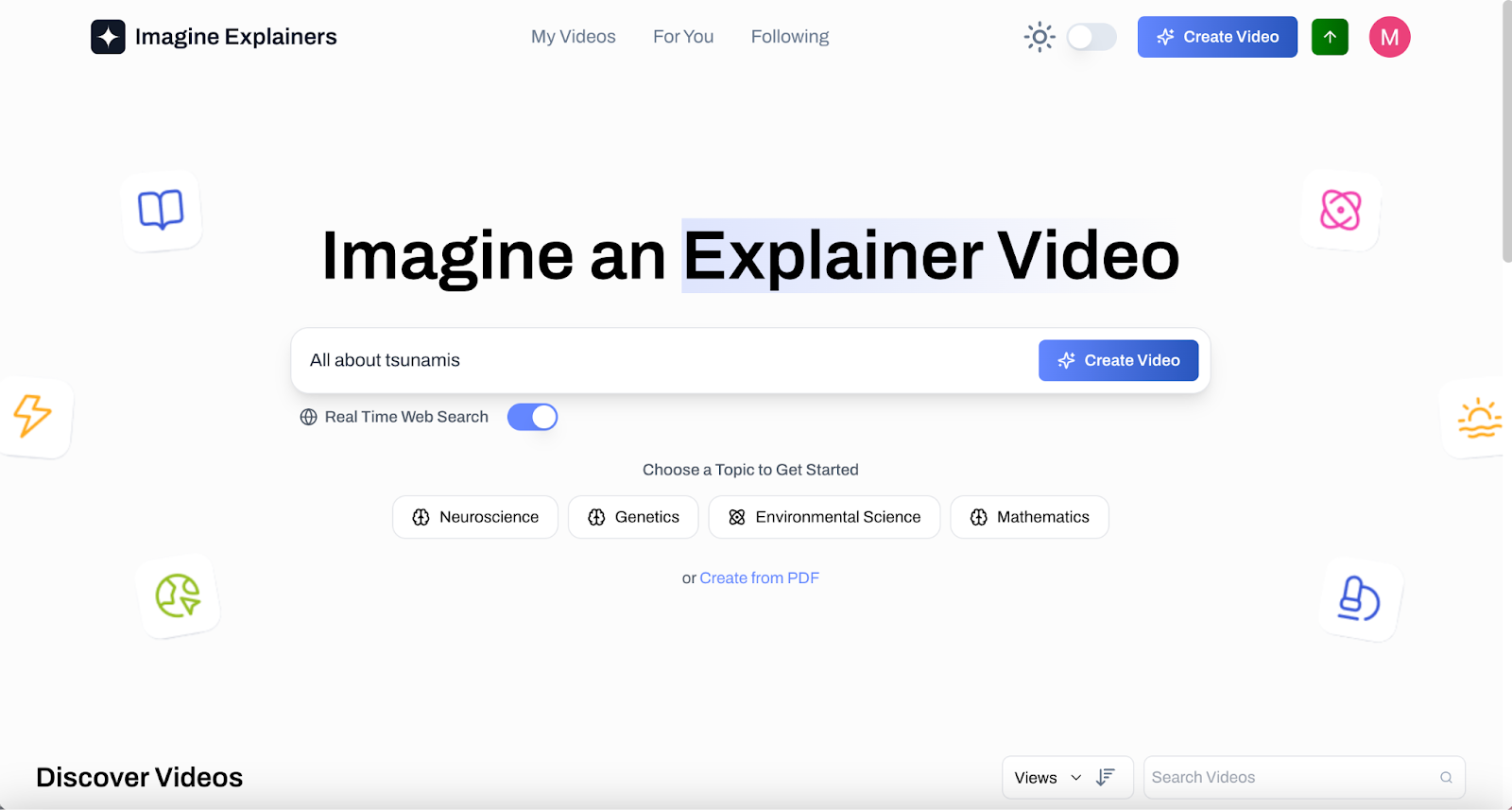
-
Click on Create Video > Choose the video length you want to generate. Note that longer videos will include more detail and take more time to create > Click on Generate
-
After 5 minutes, your Explainer video will be generated.
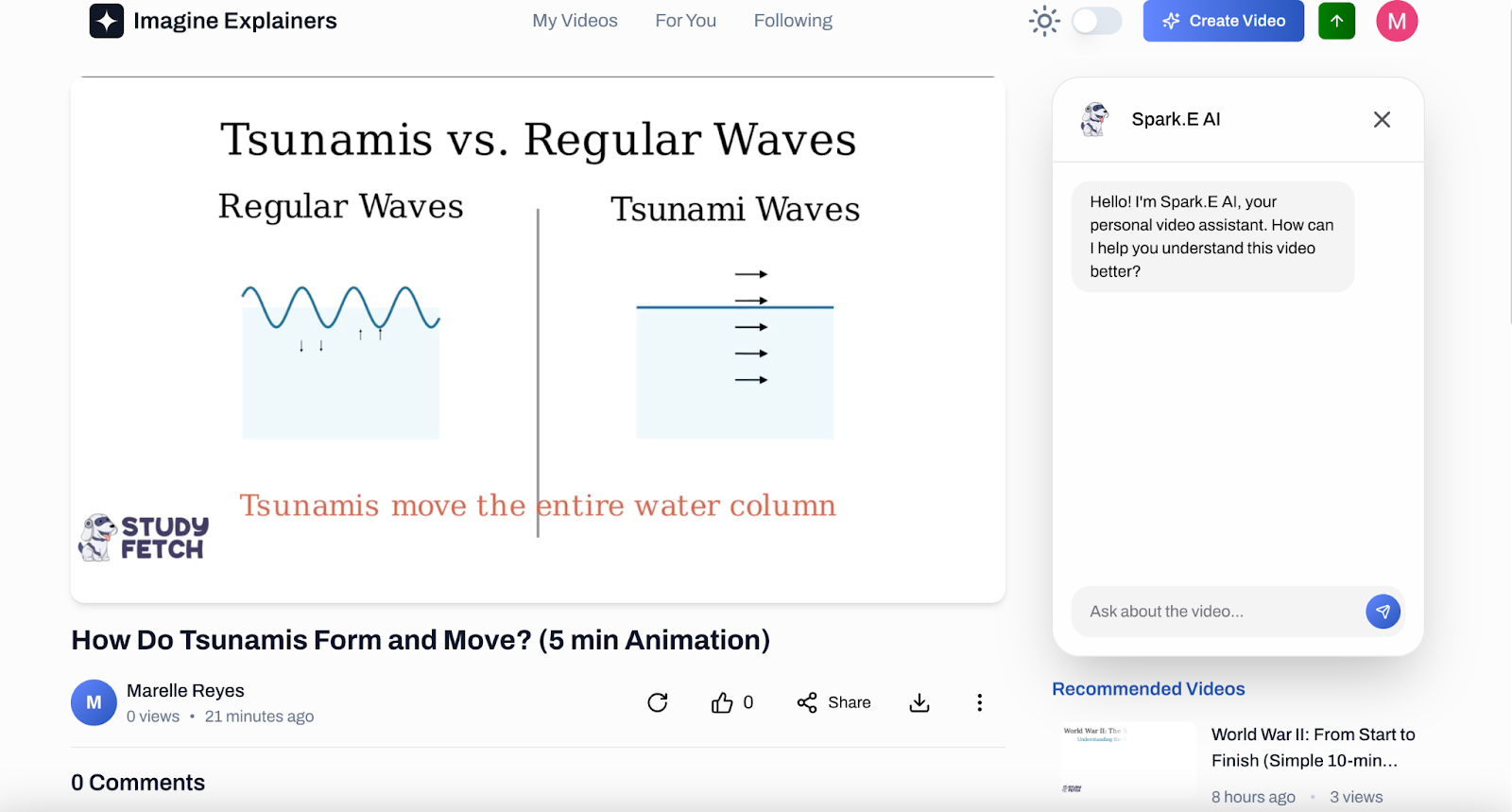
-
While watching, feel free to ask Spark.E, your AI assistant, any questions to deepen your understanding of the topic you’re learning. Spark.E is here to help clarify concepts and provide additional insights!
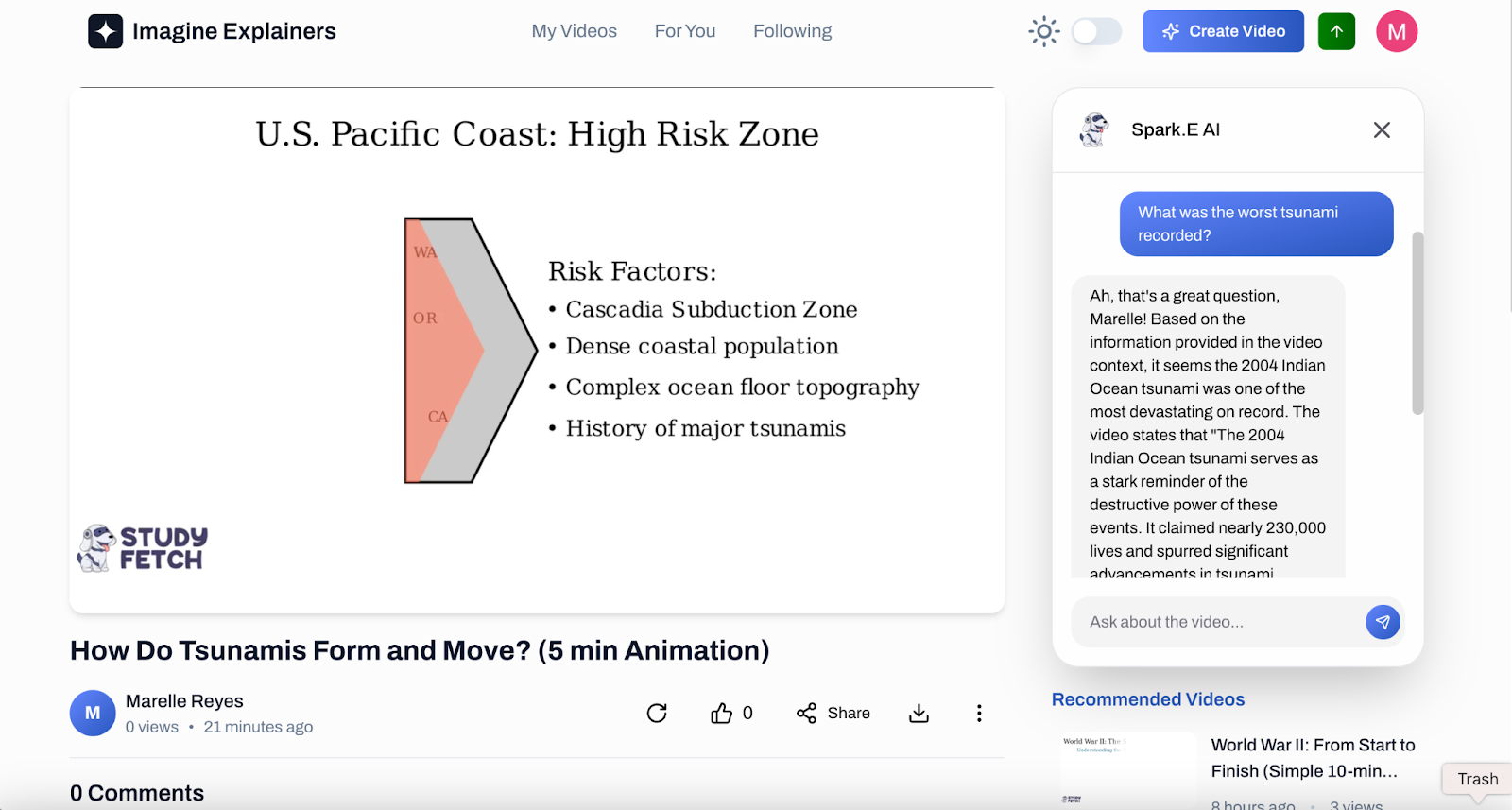
-
Scrolling down, you will see a comment section. On the right side, a list of recommended videos
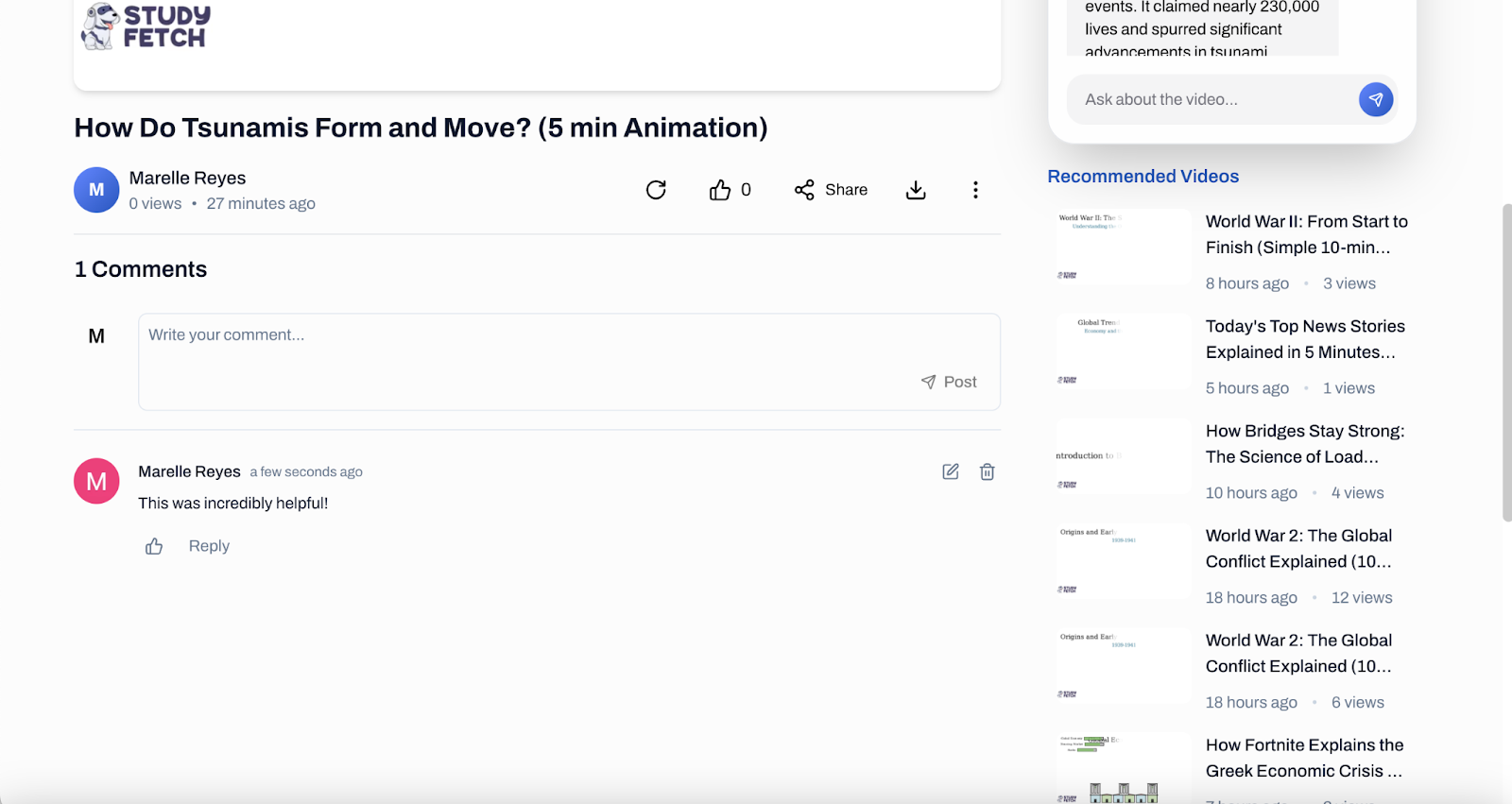
-
The comment section is there as your videos can be viewed publicly by simply clicking the more options icon and clicking Make Public. You may also use this option to erase your video by clicking Delete Video
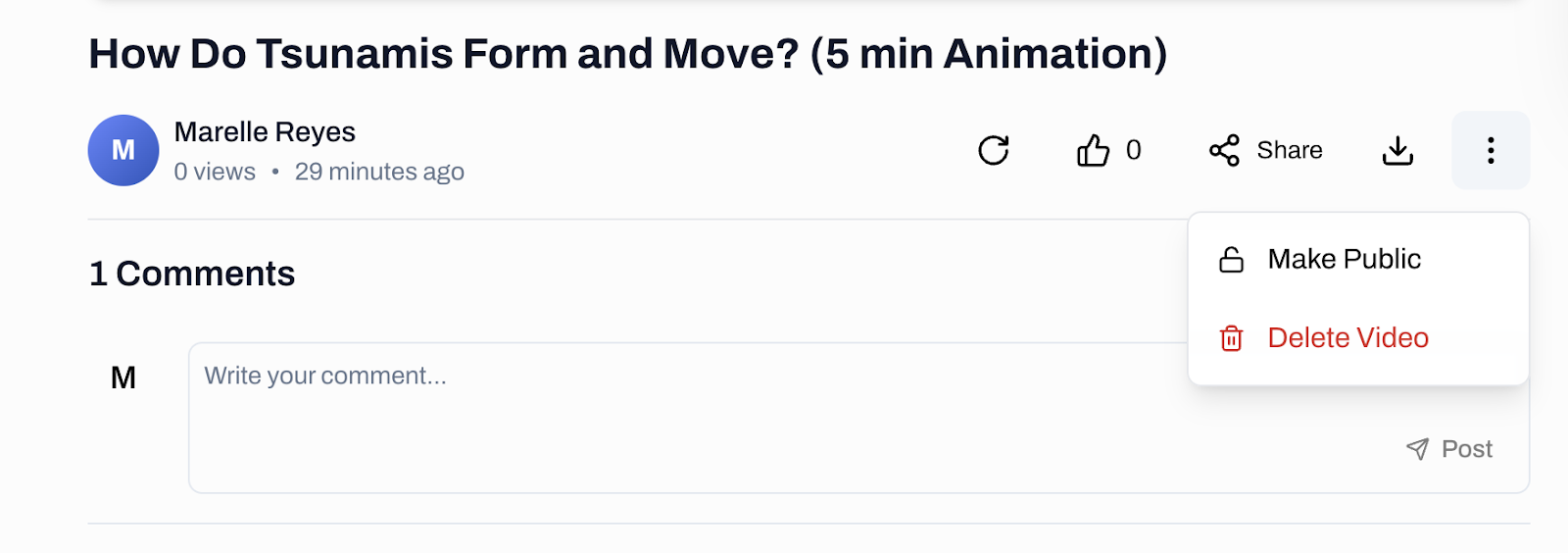
-
If you are not satisfied with the video that has been generated, you may click on the Regenerate button so it can create a new one. The icons next to that is the Like button, the Share button, and the Download button
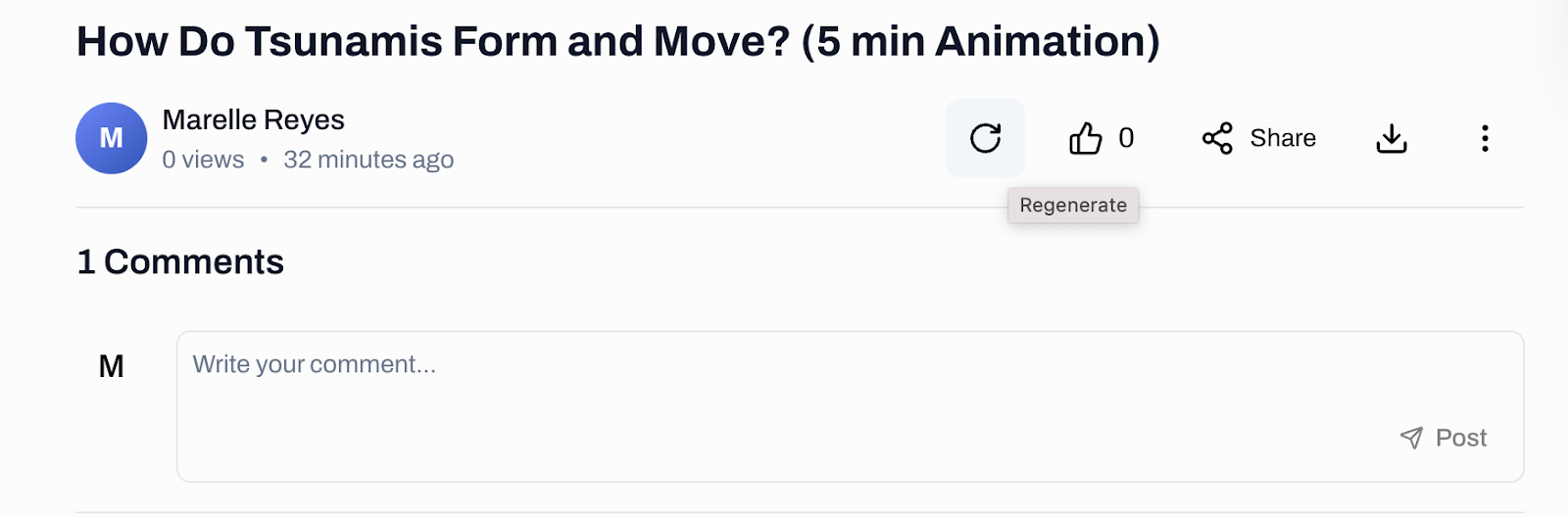
Exploring Imagine Explainers
-
On the upper side of your screen, you will see different pages you can explore
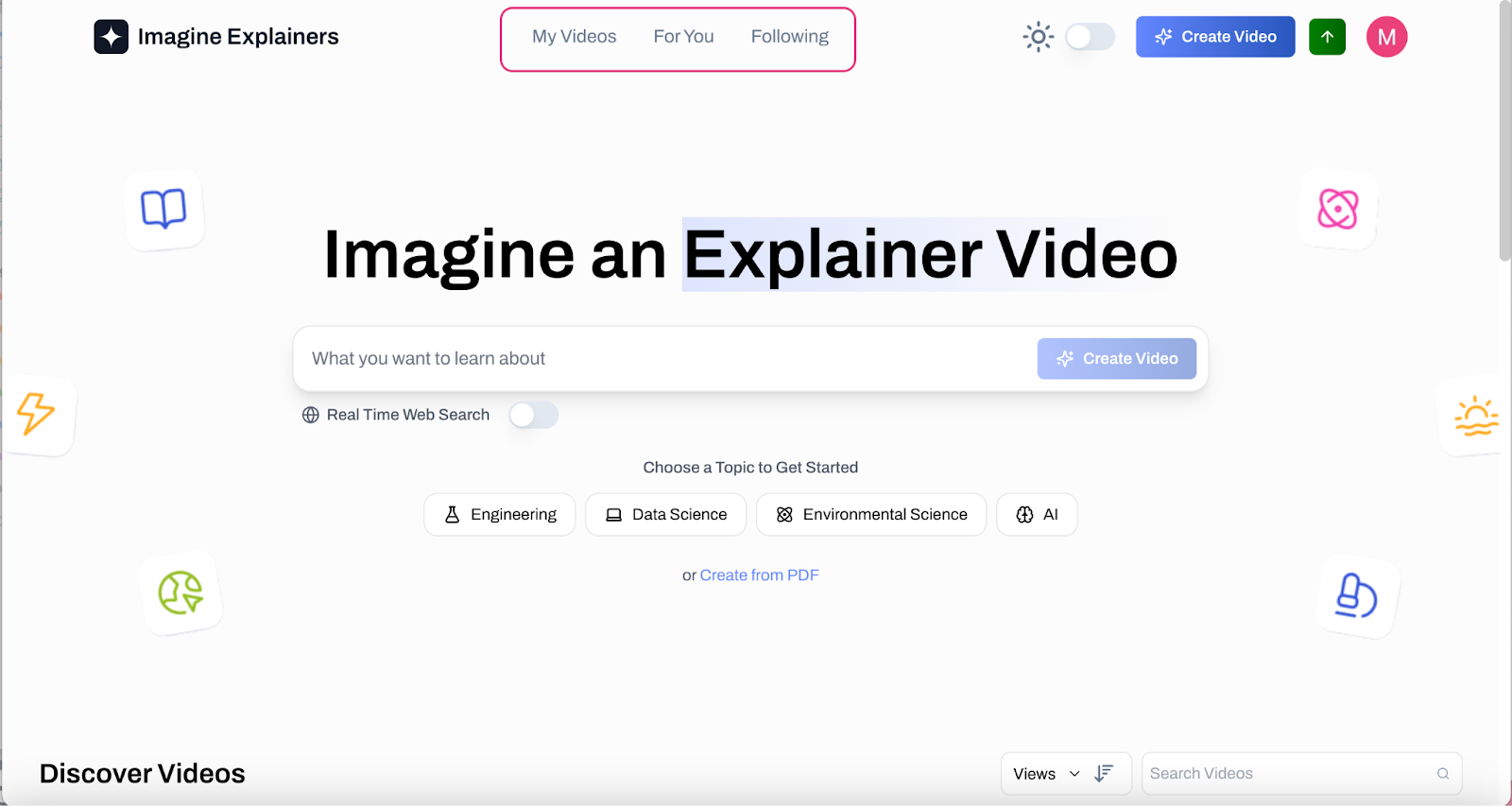
-
The My Videos page stores all of the videos you have created using Imagine Explainers
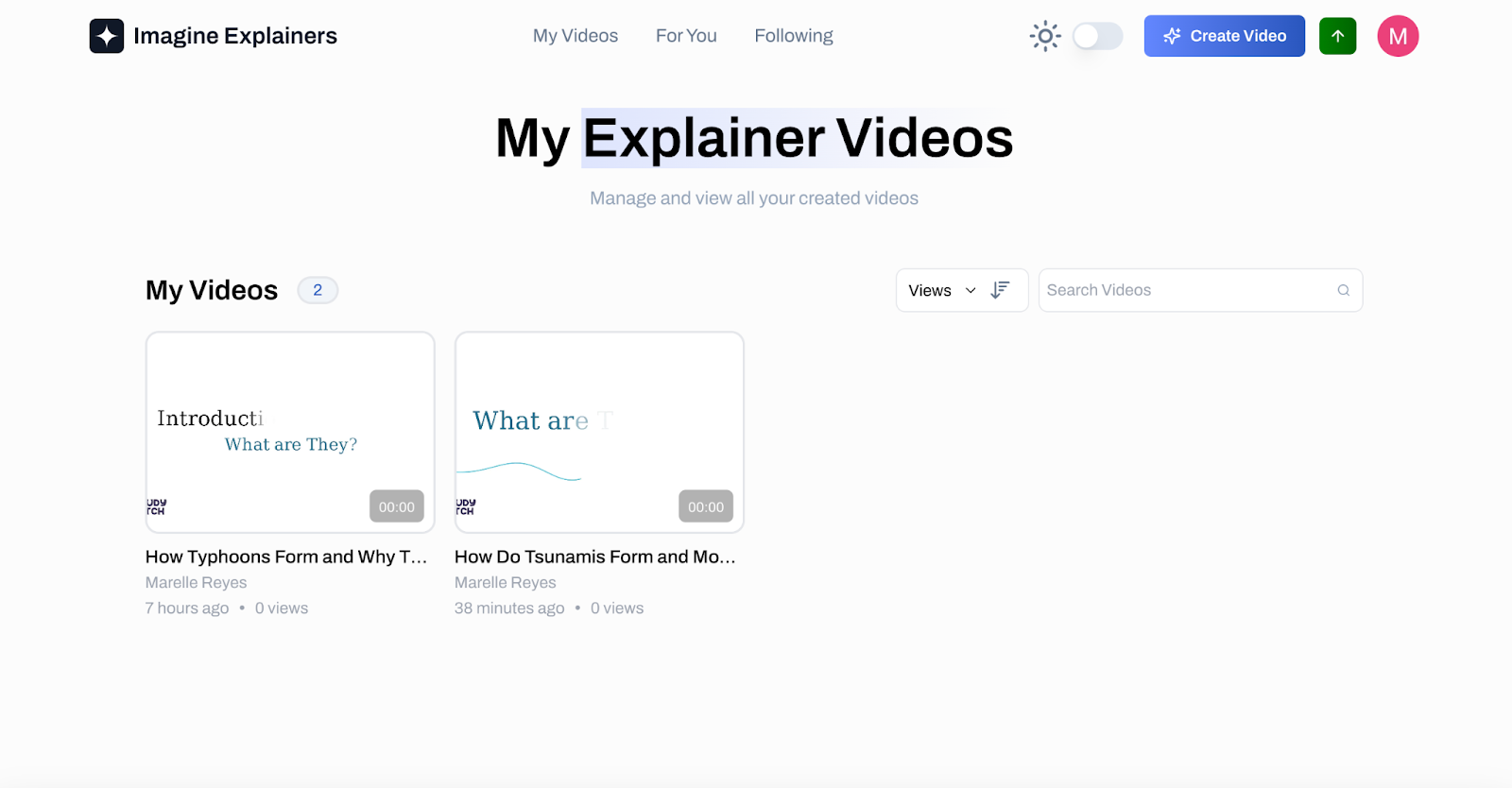
-
The For You Page will show you recommended videos based on your watch history
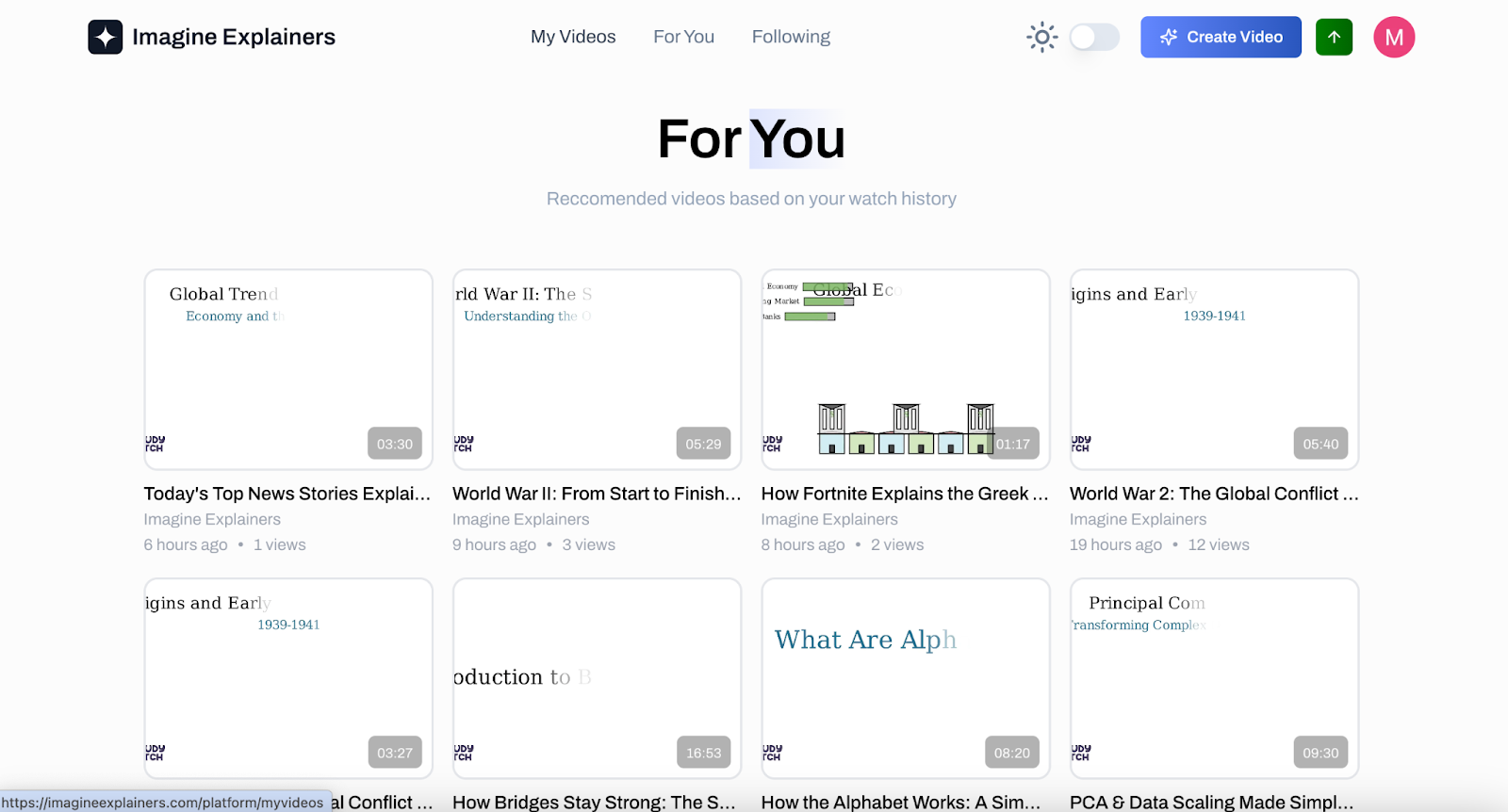
-
The Following page will show you videos created from the people you follow
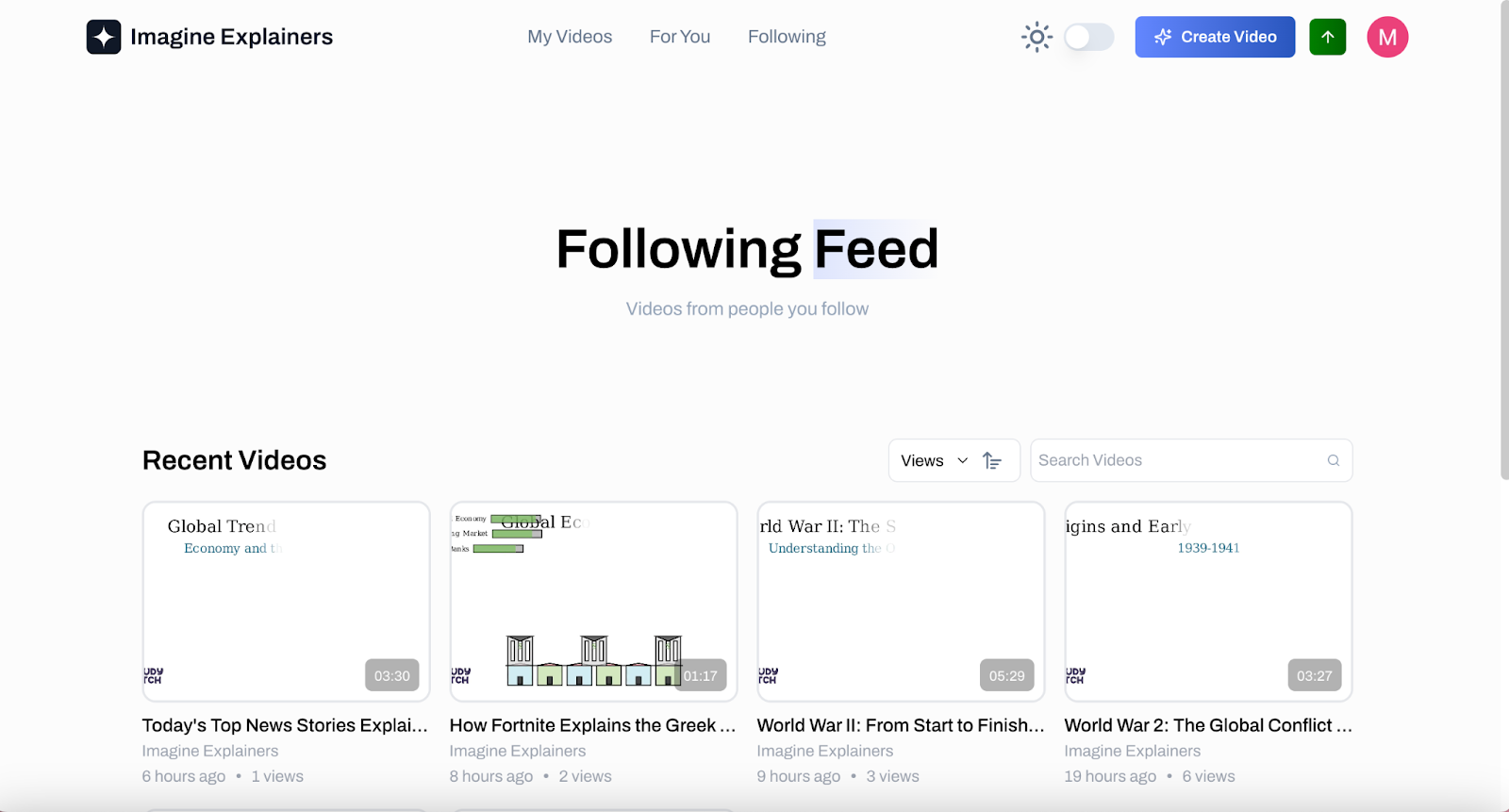
How to Follow someone on Imagine Explainers
-
If you’re watching a great video and you’d like to see more from this user, simply click on their name to view their profile
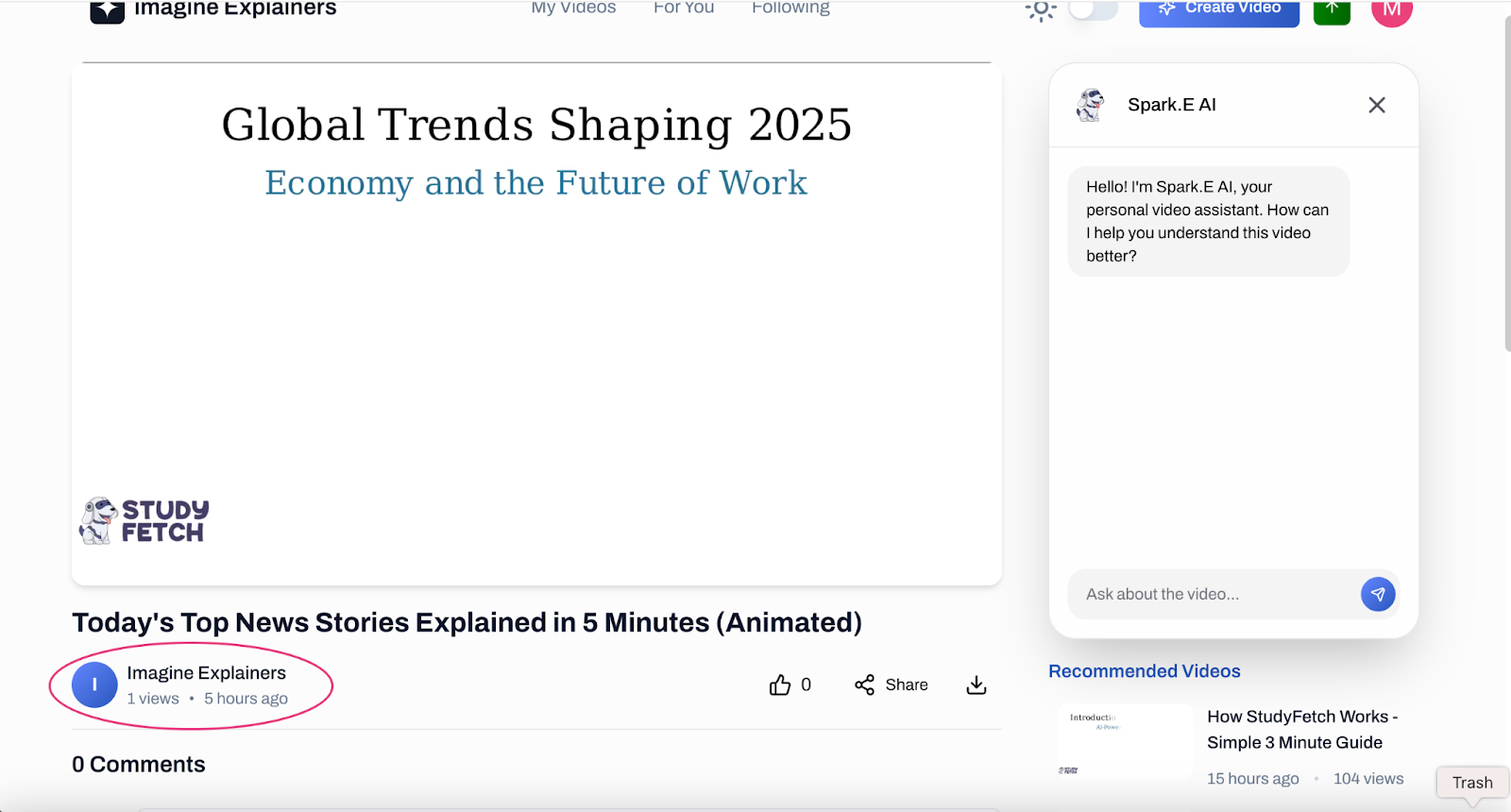
-
On their profile page, click on the Follow button on the right side