-
In the dashboard, navigate to the left-hand menu and click on Essay Grading. Here, it can grade your paper and automatically provide suggestions and feedback from Spark.E.
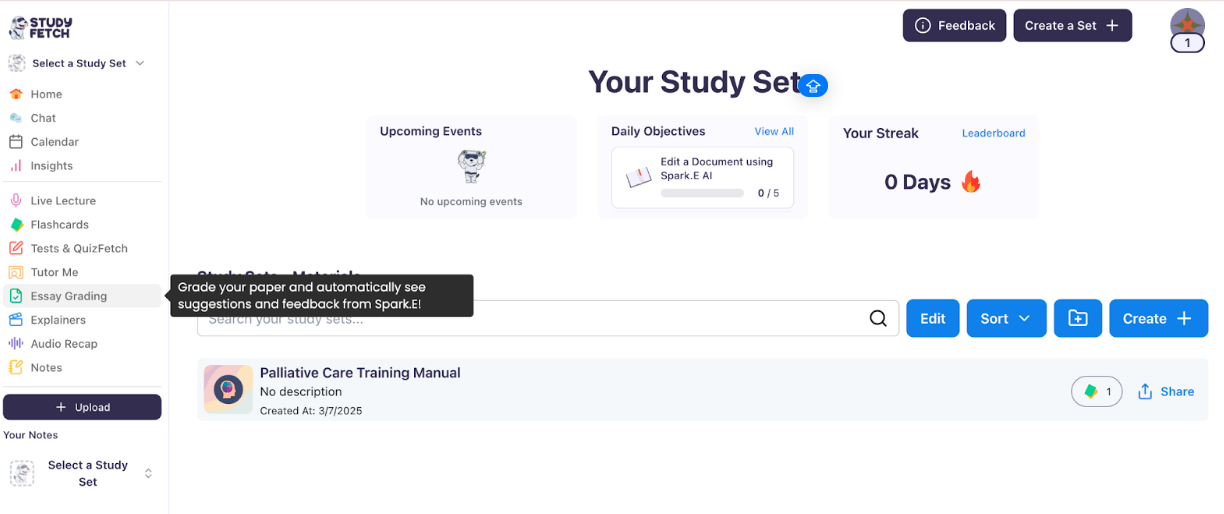
-
Click the Grade New Assignment button.
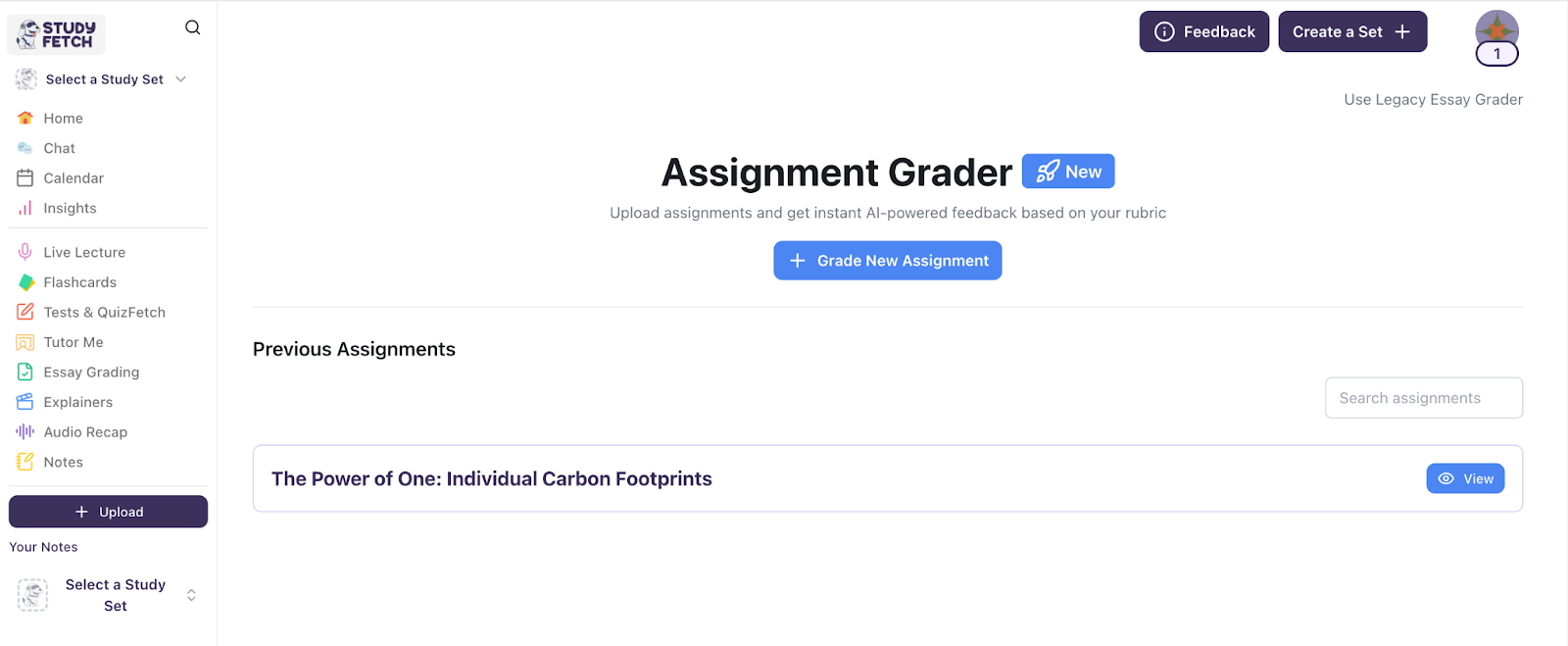
-
Add your materials by selecting one of the following options:Upload Files , copy and paste into the text editor, or take pictures of your assignment using your phone’s camera. For this example, select Upload Files. You can upload files in PDF, DOC, DOCX, PPT, PPTX, PNG, or JPEG formats. Click Browse to select and upload your document, then click Next to proceed.
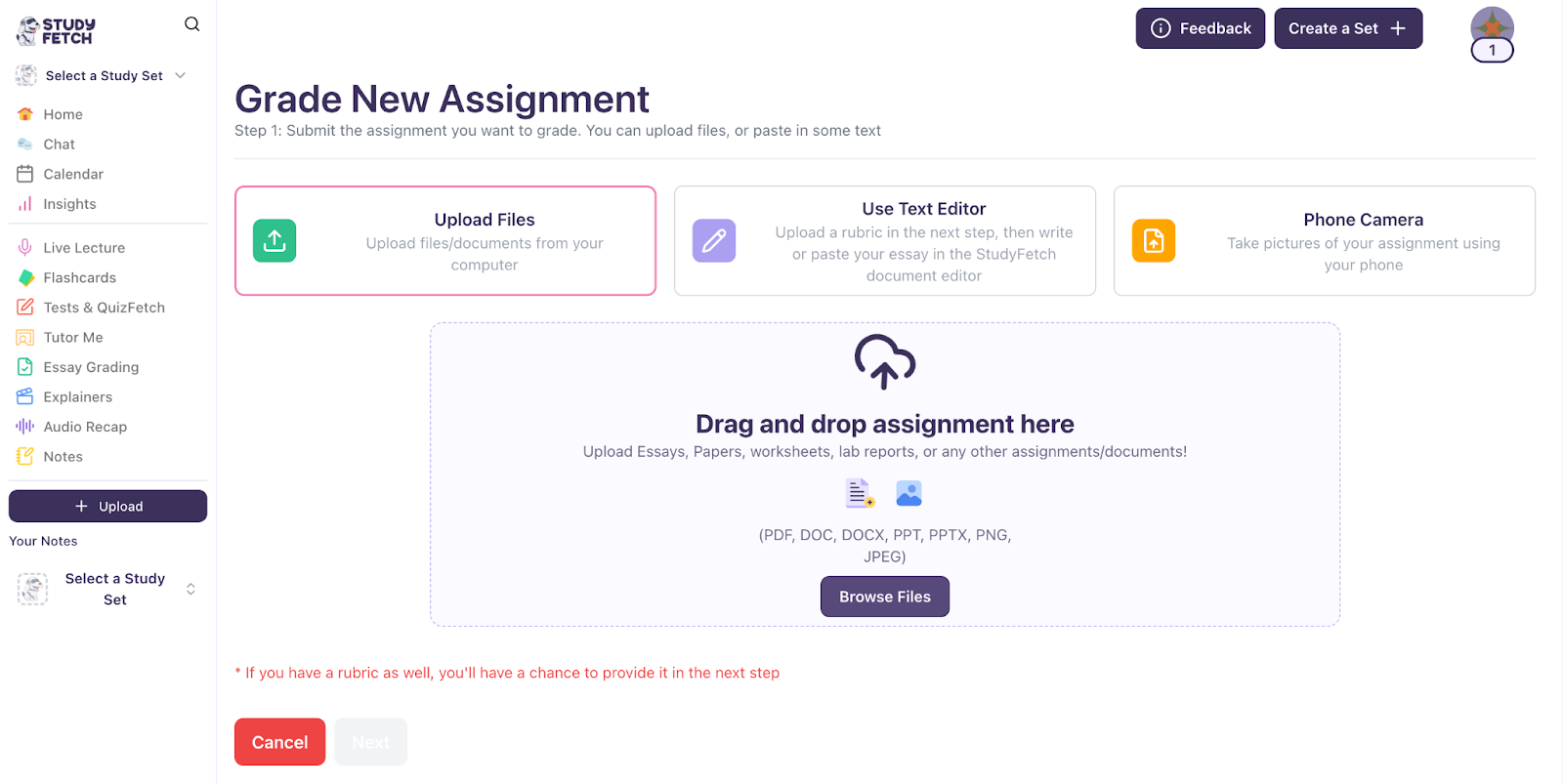
-
To add your own rubric, click Yes, I have a rubric, or choose No, I don’t have a rubric to let AI determine the grading. Then click Next.
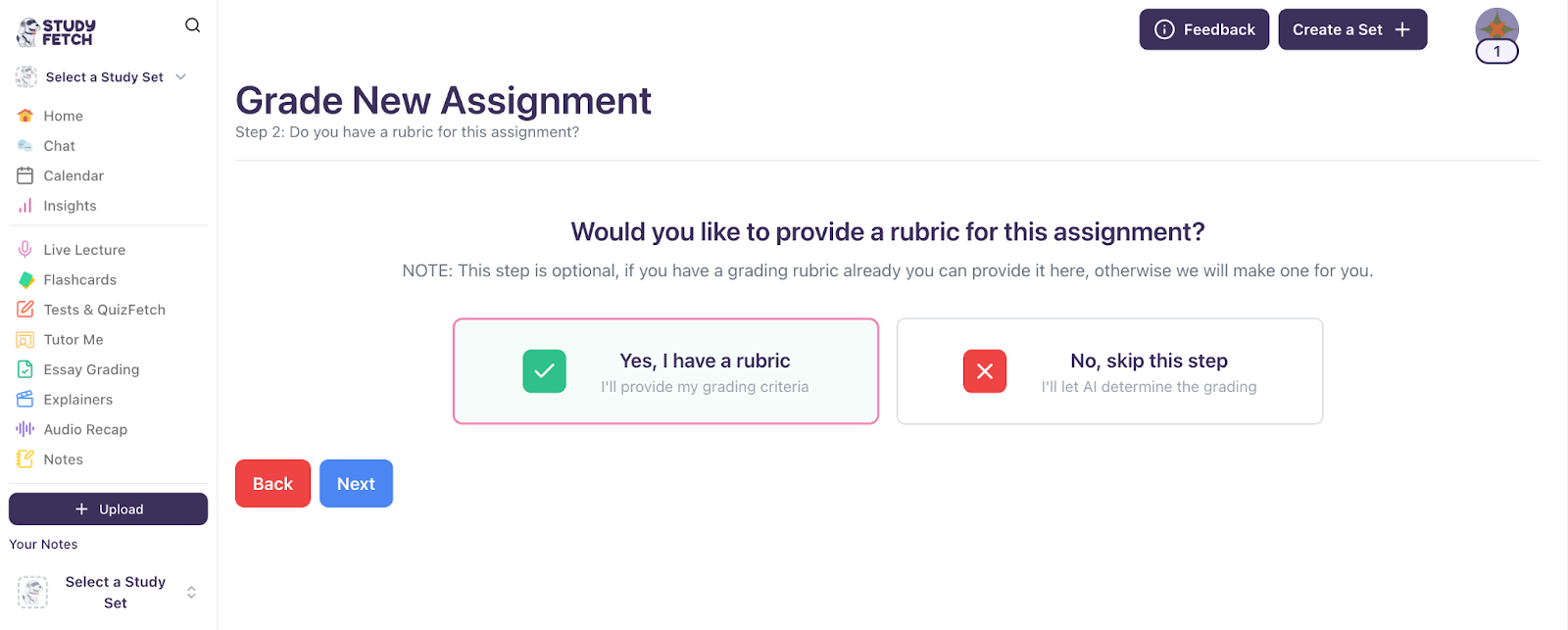
-
Add your rubric by choosing one of the following options: upload a file (PDF, DOC, DOCX, PPT, PPTX, PNG, or JPEG), paste it into the text editor, or take a photo using your phone’s camera. Once you’ve added your rubric, click Next.
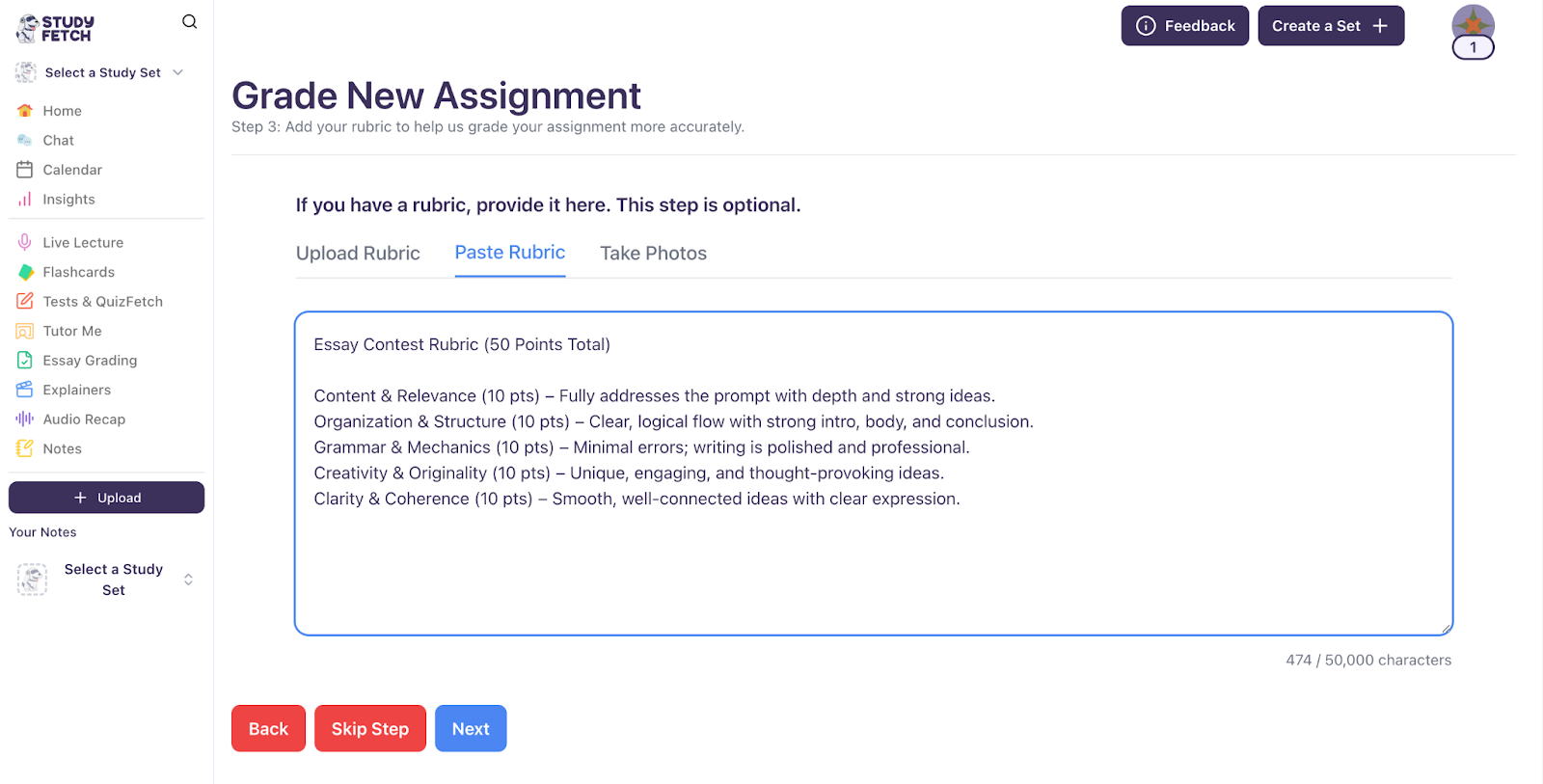
-
Review your assignment details, including the assignment content and rubric. Once everything is correct, click Submit.
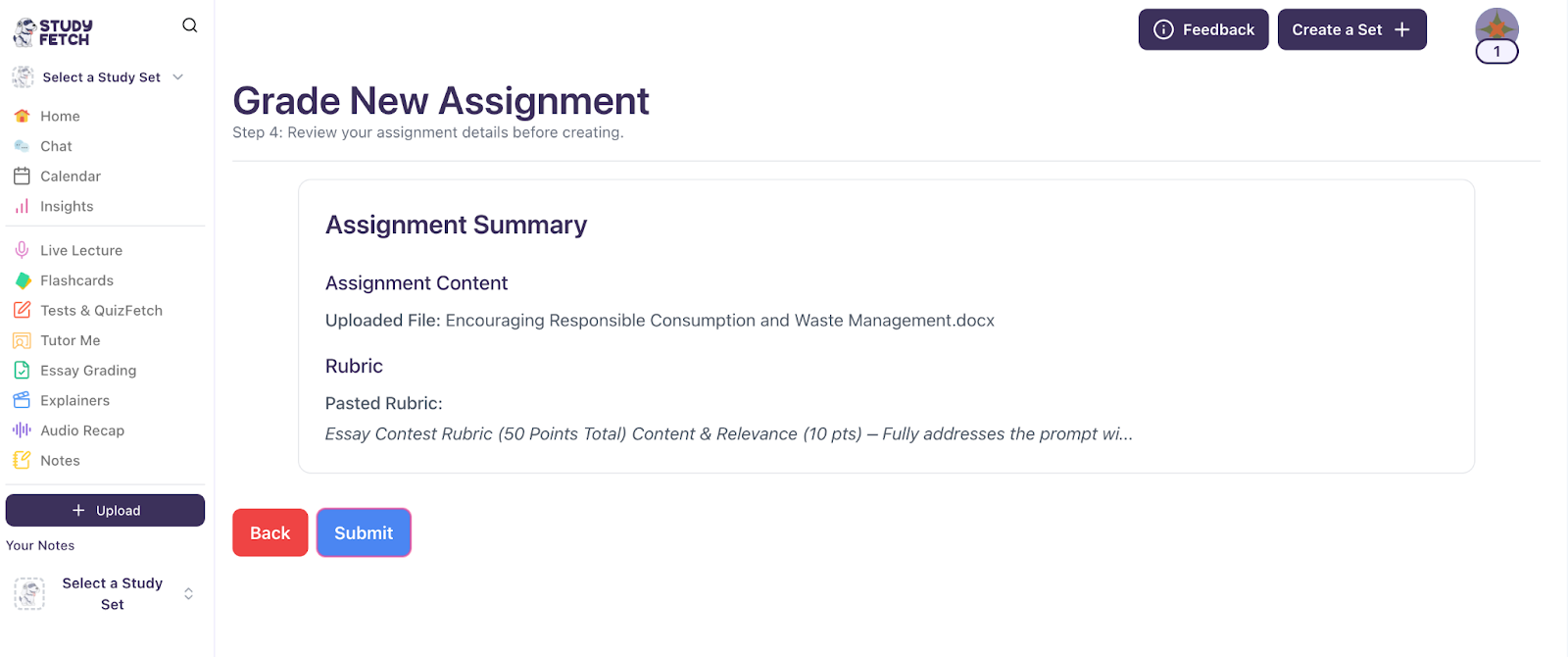
-
At the top, you will see your overall score, and at the bottom, your grade for each rubric.
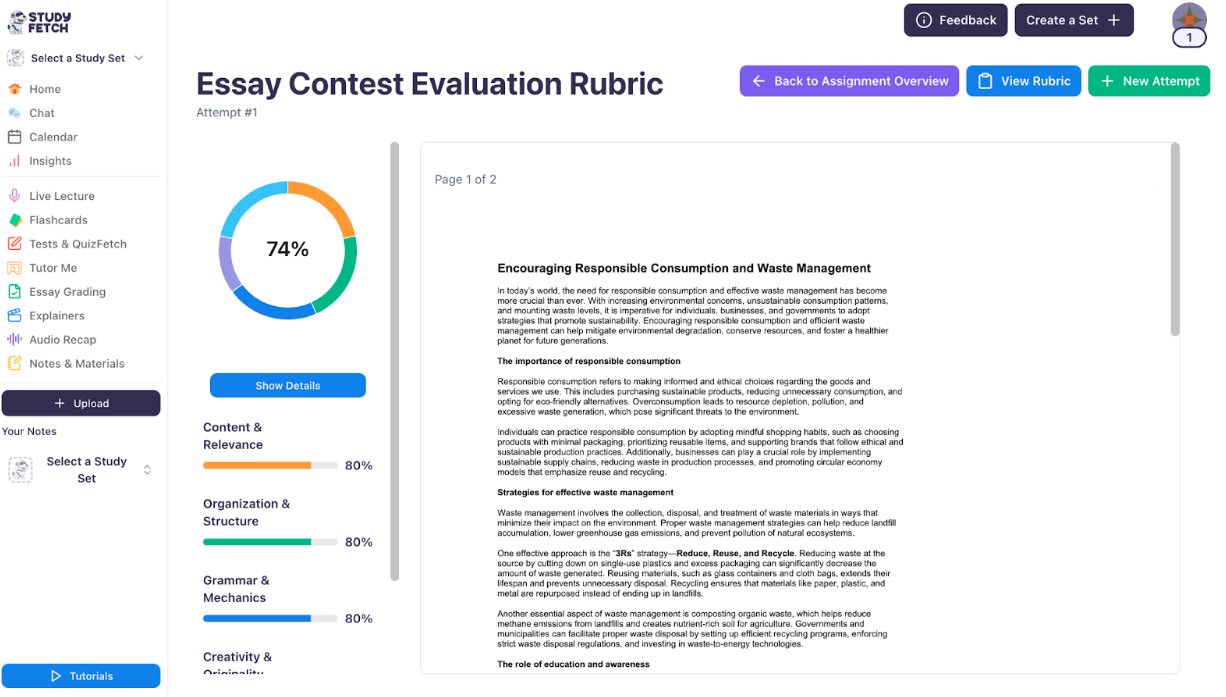
-
You can view detailed feedback on your grades for each rubric by clicking Show Details.
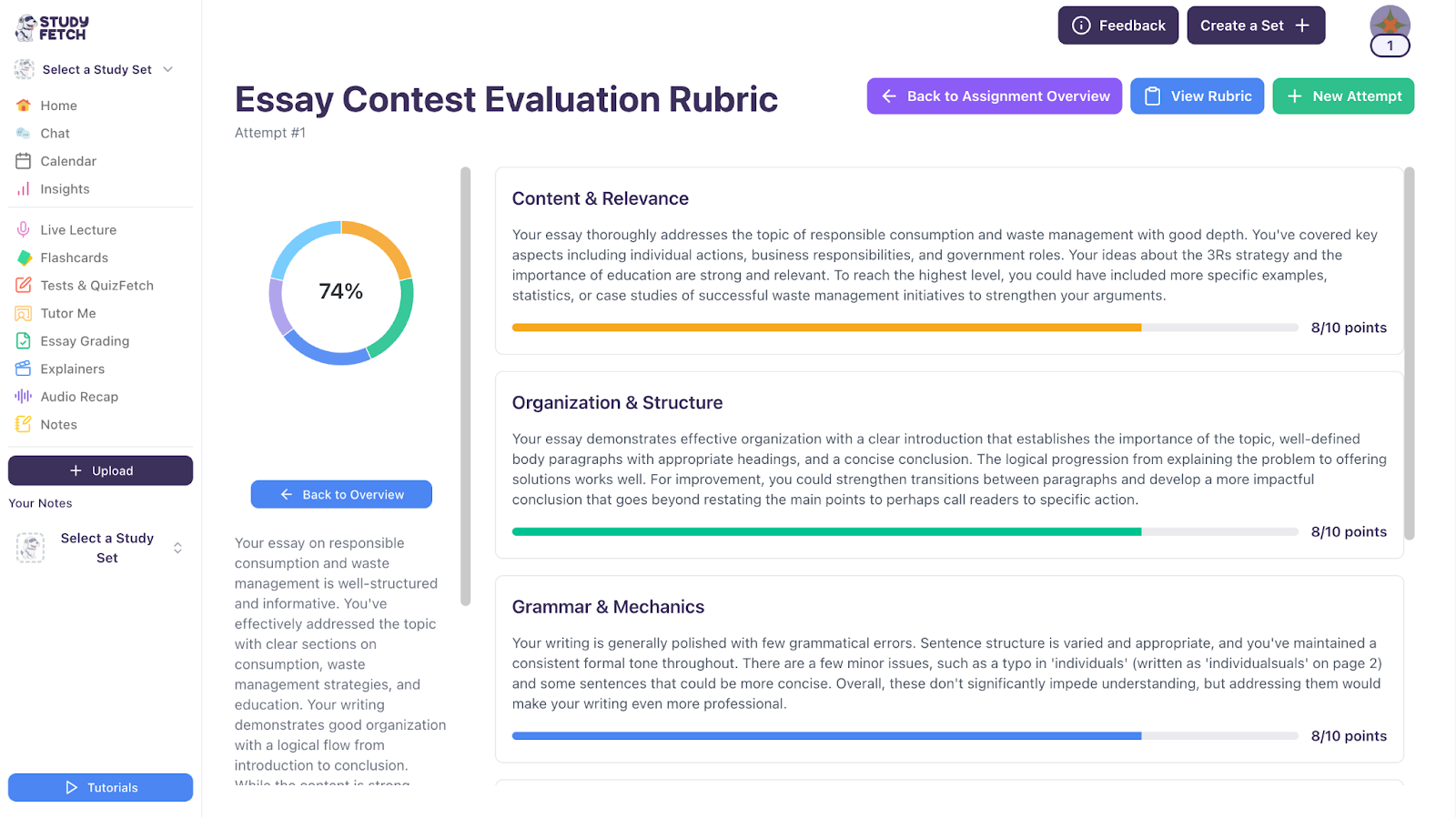
All Tutorials
Essay Grading Tutorial
If you want quick and insightful feedback on your writing, the Essay Grading function is for you! Simply submit your essay, and get an instant evaluation with suggestions to improve your work.