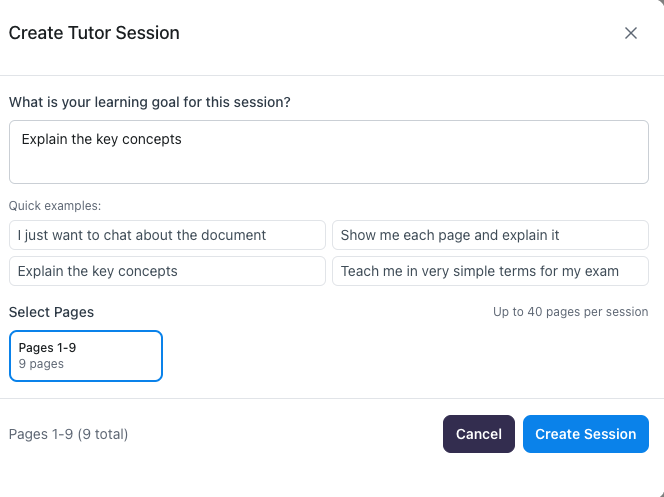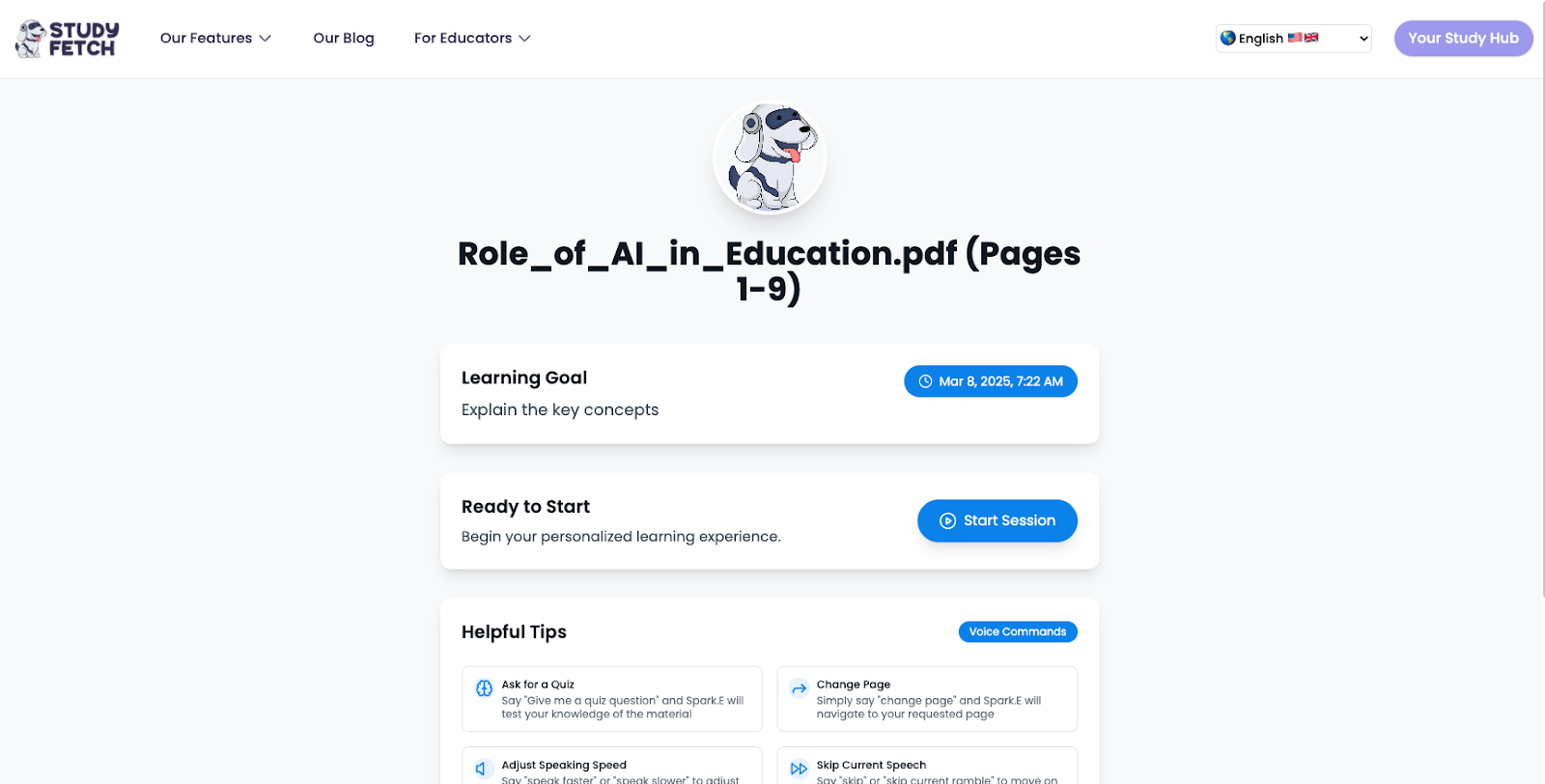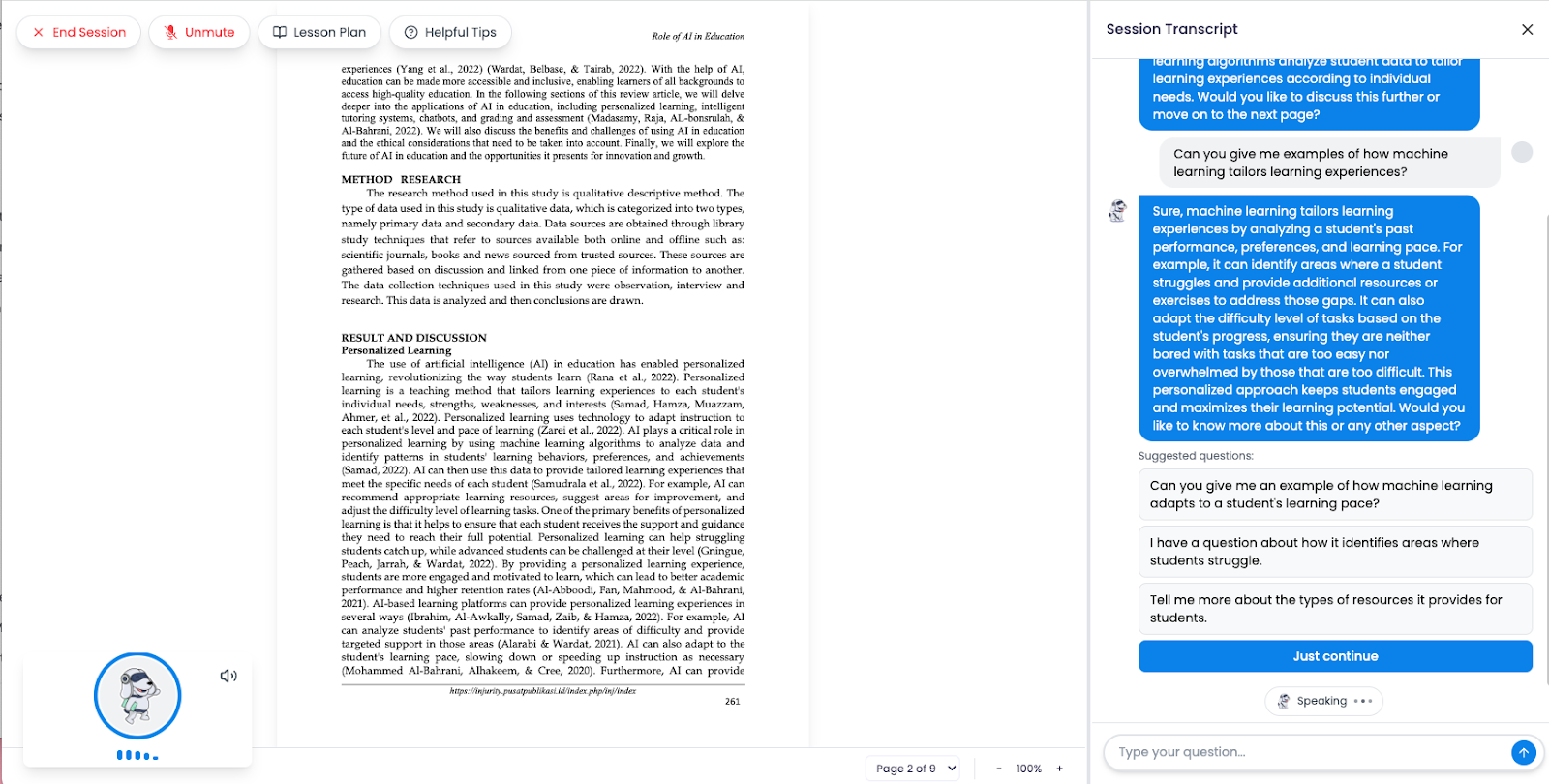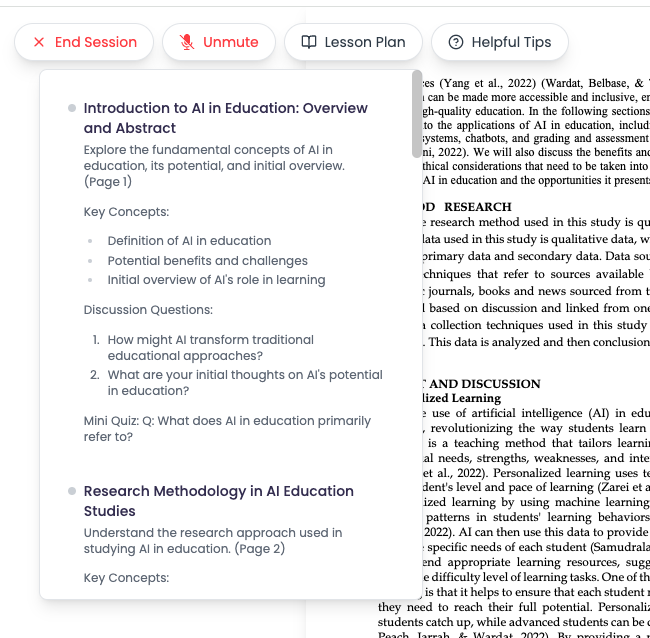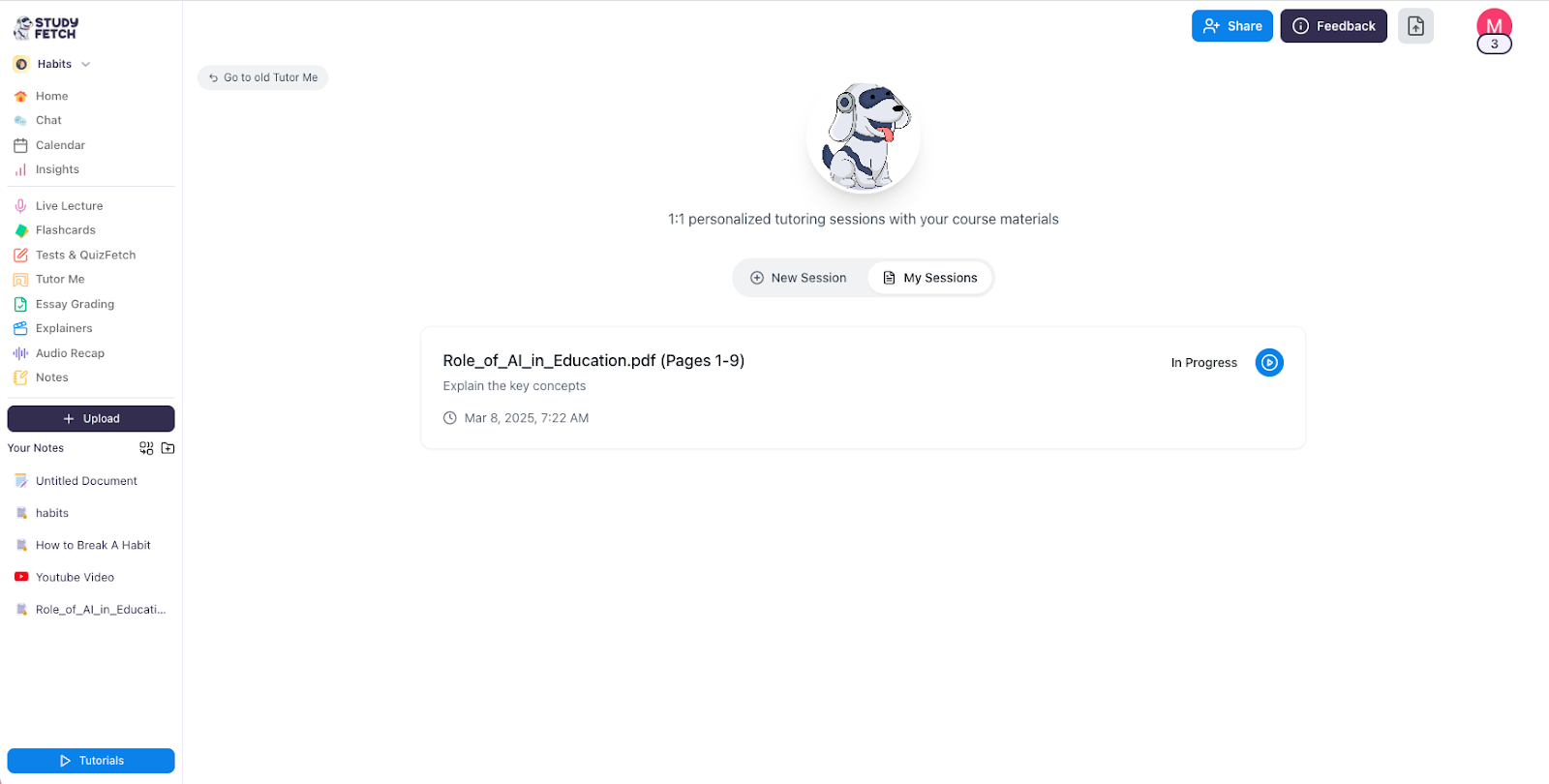Skip to main contentIf you want a personalized tutor, try the Tutor Me feature!
How To Use the Tutor Me Feature
-
On the lefthand side of your Dashboard > go to Tutor Me
 You will see the materials you have available to study. To create a New Session, choose a material > click Start Session with Selected Material
You will see the materials you have available to study. To create a New Session, choose a material > click Start Session with Selected Material
-
You will be prompted to Create a Tutor Session. Fill out the details needed and proceed to Create Session
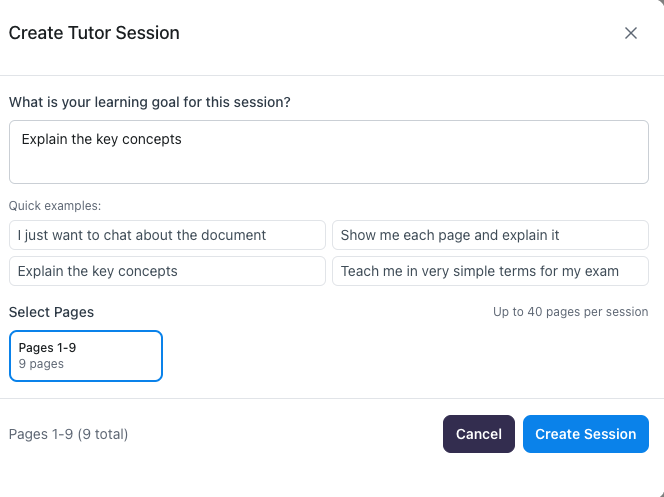
-
You will be directed to a new tab. Once you’re ready to start, click on Start Session
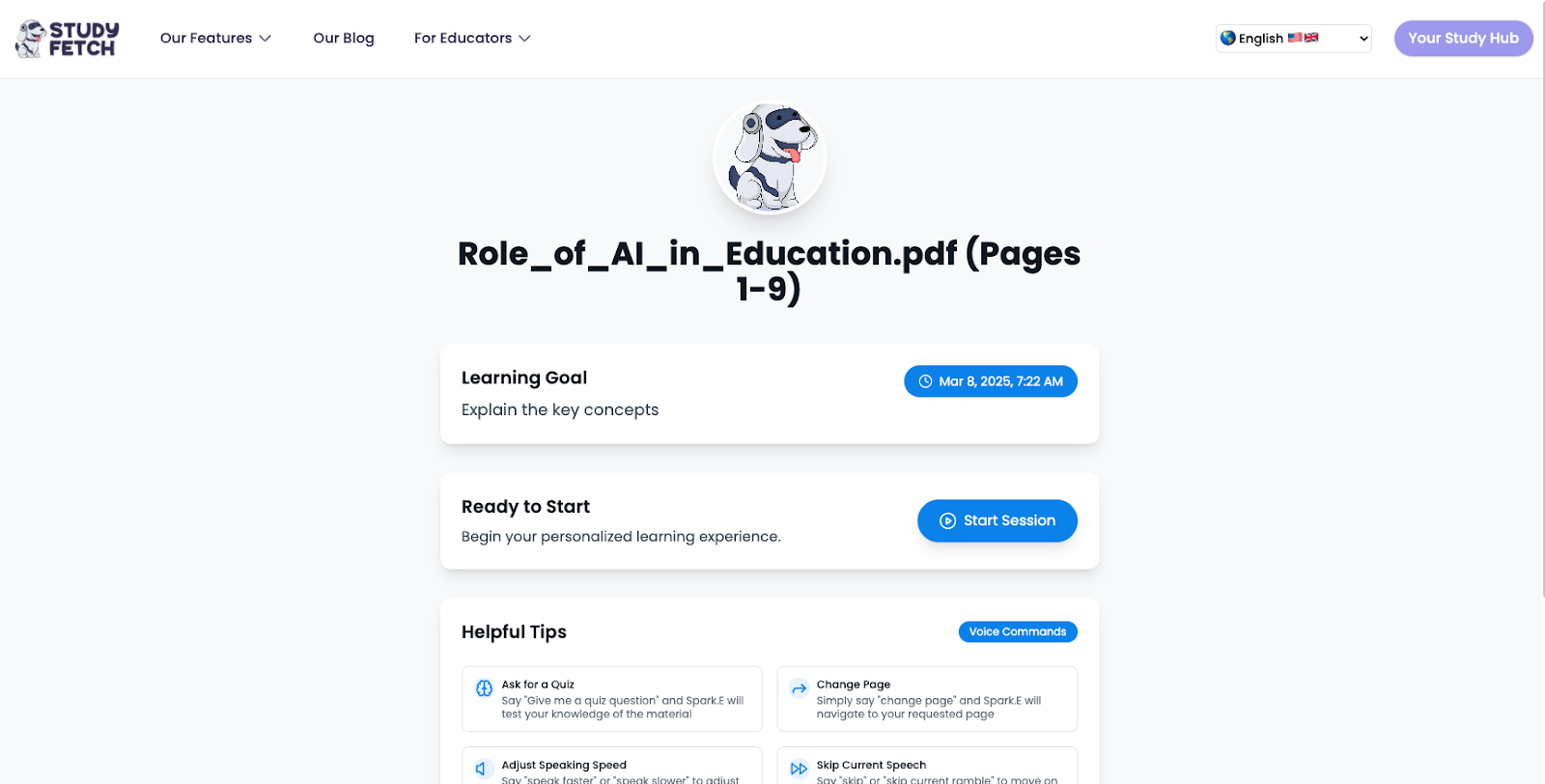
-
You can now start your session with Spark.E by asking him questions directly through your microphone, or by typing in the chat box
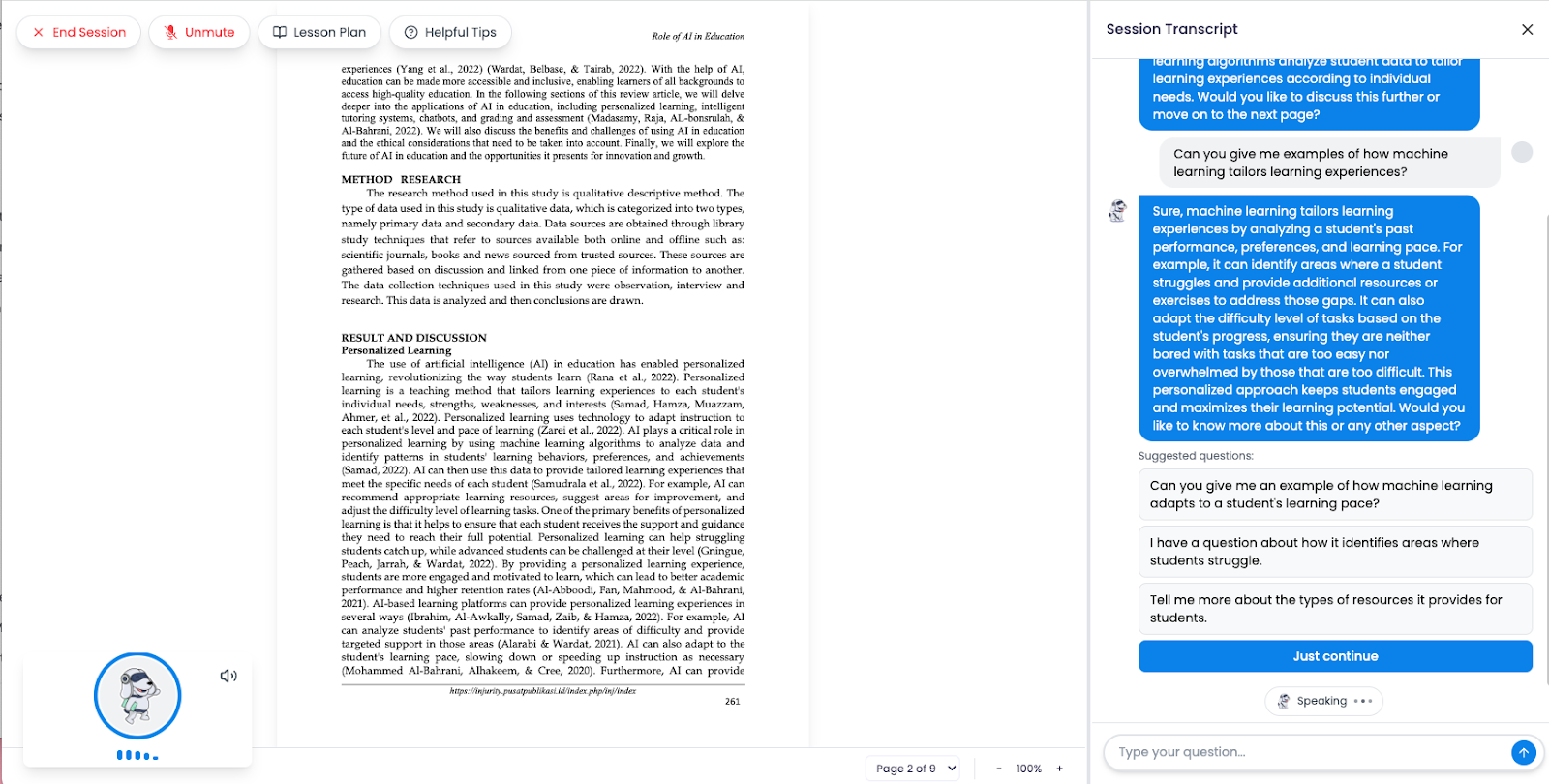
-
You can also view the lesson plan created from your materials by simply hovering over Lesson Plan
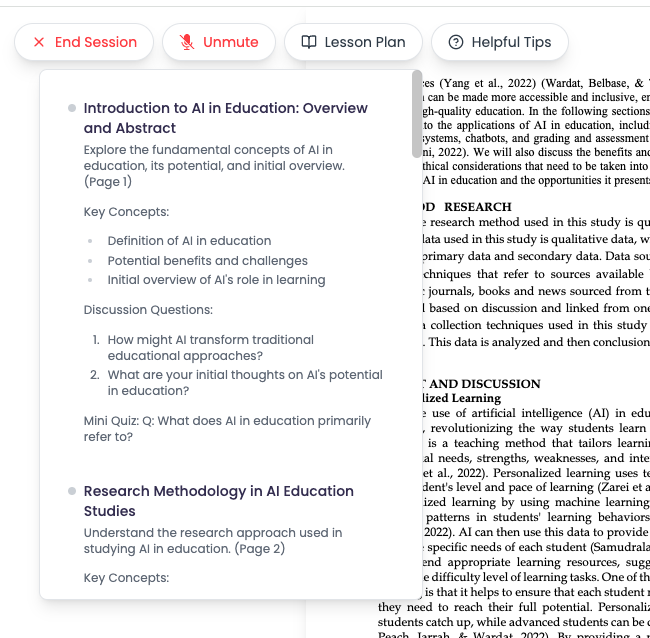
-
Once you’re done with the session, simply click End Session. You can always go back to your previous lesson by going back to the Tutor Me Dashboard and going to My Sessions
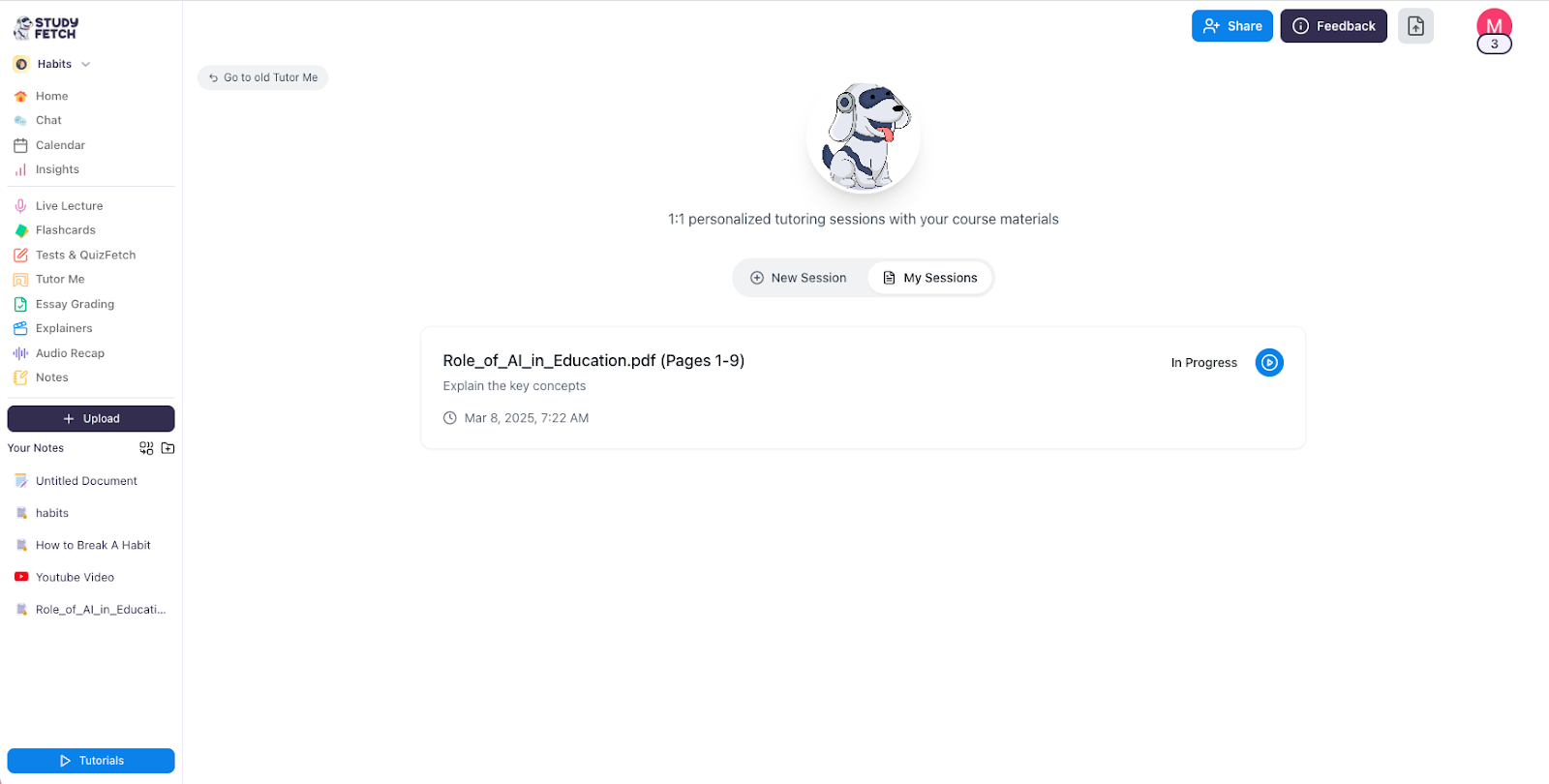
You will see the materials you have available to study. To create a New Session, choose a material > click Start Session with Selected Material