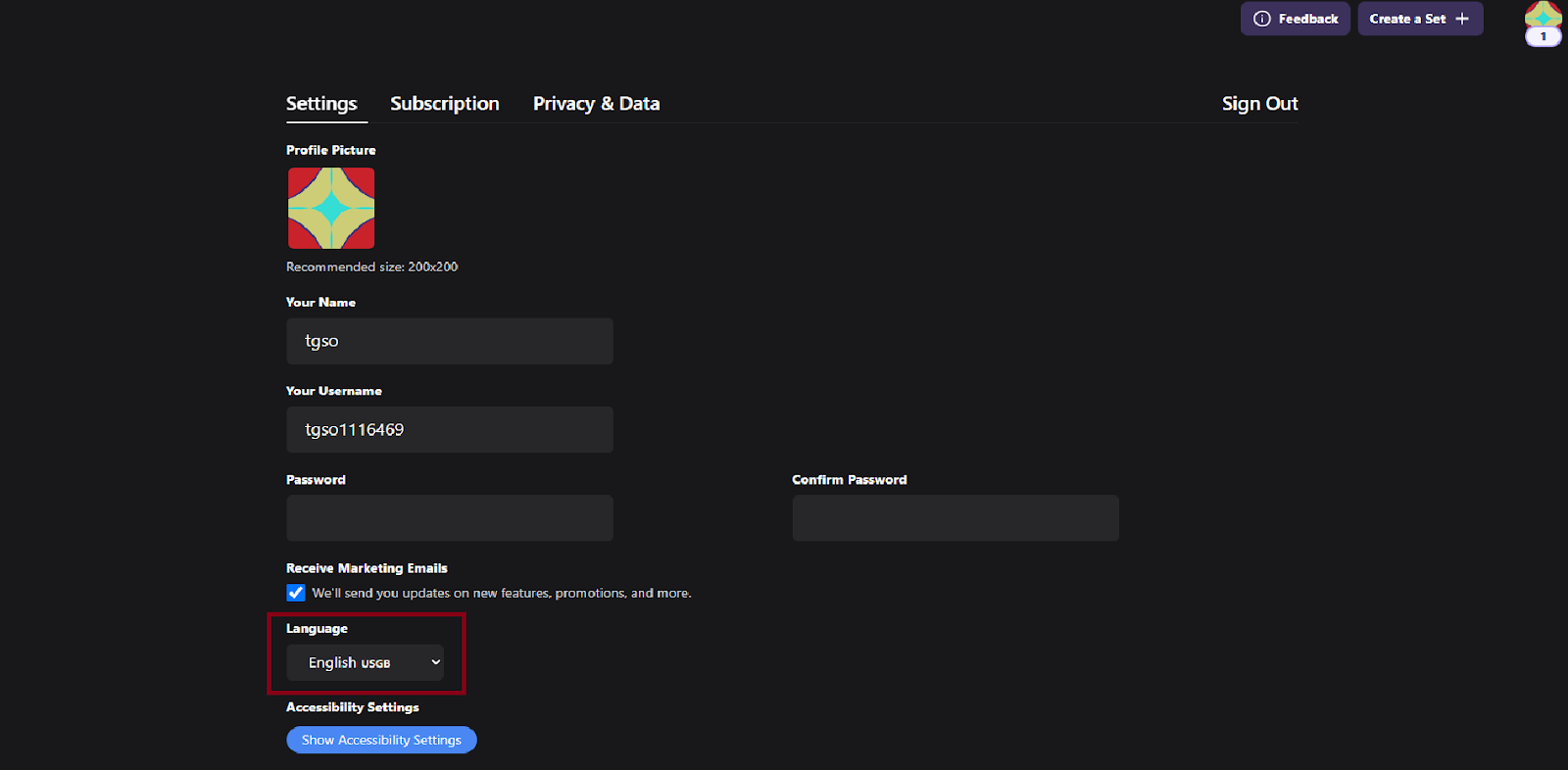-
Access Your Account Settings:
- Click on your account icon located in the top right corner of your Study Hub screen.
- A dropdown menu will appear. Select “Settings” from the list.
-
Locate the Language Setting:
- Scroll down the Settings page until you find the “Language” option.
-
Choose Your Preferred Language:
- Click on the Language dropdown menu.
- Select your desired language from the available options.
-
Save Your Changes:
- Your Study Hub language will automatically update once you’ve selected your new language. There is no need to manually save your changes.
- The Language setting can be found towards the bottom of the Settings page.
- If you encounter any issues while changing your language, please contact our Support Team for assistance.